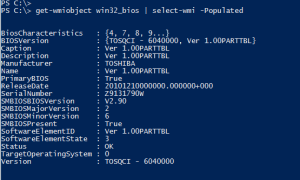I’ve been helping out on some WMI and PowerShell issues in the forums at ScriptingAnswers.com. As I was working on a problem I ended up taking a slight detour to address an issue that has always bugged me. When I run a command like this:
ManageEngine ADManager Plus - Download Free Trial
Exclusive offer on ADManager Plus for US and UK regions. Claim now!
get-wmiobject -query "Select Name,Description,Disabled from Win32_UserAccount"
PowerShell wants to return system classes as well.
PS C:\> get-wmiobject -query "Select Name,Description,Disabled from Win32_UserAccount"
__GENUS : 2
__CLASS : Win32_UserAccount
__SUPERCLASS :
__DYNASTY :
__RELPATH :
__PROPERTY_COUNT : 3
__DERIVATION : {}
__SERVER :
__NAMESPACE :
__PATH :
Description : Built-in account for administering the computer/domain
Disabled : False
Name : Administrator
PSComputerName :
...
The work around has been to pipe the original expression to Select-Object and re-selecting the properties I want. This seems like an unnecessary step. Now, depending on the class I could simple return all WMI objects and then use Select-Object. But I should be able to take advantage of early filtering and use Get-WmiObject as it was intended. So I wrote a function called Select-WMI that will take any WMI-looking object and return the non system properties.
#requires -version 2.0
Function Select-WMI {
<#
.Synopsis
Return non system properties from a WMI Object.
.Description
When using -query and Get-WmiObject, you get system properties included, like __CLASS
and __SERVER. This function will strip off these properties and only return class properties.
Use -Populated when you want to get all class properties but only if they have a value
defined. This is similar to piping a WMI object to Select * except in this function
you'll only get properties with a value.
.Parameter InputObject
A WMI object either from a Get-WMIObject expression.
.Parameter Populated
Only return properties that have a defined value.
.Example
PS C:\> Get-WMIObject -query "Select Model,Name,Manufacturer from win32_computersystem" | Select-WMI
Manufacturer Model Name
------------ ----- ----
TOSHIBA Qosmio X505 SERENITY
.Example
PS C:\> Get-WMIObject win32_operatingsystem | Select-WMI
BootDevice : \Device\HarddiskVolume1
BuildNumber : 7600
BuildType : Multiprocessor Free
Caption : Microsoft Windows 7 Ultimate
CodeSet : 1252
CountryCode : 1
CreationClassName : Win32_OperatingSystem
CSCreationClassName : Win32_ComputerSystem
CSDVersion :
CSName : SERENITY
CurrentTimeZone : -240
DataExecutionPrevention_32BitApplications : True
DataExecutionPrevention_Available : True
DataExecutionPrevention_Drivers : True
DataExecutionPrevention_SupportPolicy : 2
Debug : False
Description :
Distributed : False
EncryptionLevel : 256
ForegroundApplicationBoost : 2
FreePhysicalMemory : 2346688
FreeSpaceInPagingFiles : 4182504
FreeVirtualMemory : 6091932
InstallDate : 20100120131825.000000-300
LargeSystemCache :
LastBootUpTime : 20100511175627.595198-240
LocalDateTime : 20100511180234.565000-240
Locale : 0409
Manufacturer : Microsoft Corporation
MaxNumberOfProcesses : 4294967295
MaxProcessMemorySize : 8589934464
MUILanguages : {en-US}
Name : Microsoft Windows 7 Ultimate |C:\Wi
ndows|\Device\Harddisk0\Partition2
NumberOfLicensedUsers :
NumberOfProcesses : 80
NumberOfUsers : 5
OperatingSystemSKU : 1
Organization : JDH Information Technology Solution
s
OSArchitecture : 64-bit
OSLanguage : 1033
OSProductSuite : 256
OSType : 18
OtherTypeDescription :
PAEEnabled :
PlusProductID :
PlusVersionNumber :
Primary : True
ProductType : 1
RegisteredUser : Jeff
SerialNumber : 00426-065-0389393-86732
ServicePackMajorVersion : 0
ServicePackMinorVersion : 0
SizeStoredInPagingFiles : 4182504
Status : OK
SuiteMask : 272
SystemDevice : \Device\HarddiskVolume2
SystemDirectory : C:\Windows\system32
SystemDrive : C:
TotalSwapSpaceSize :
TotalVirtualMemorySize : 8363108
TotalVisibleMemorySize : 4182504
Version : 6.1.7600
WindowsDirectory : C:\Windows
.Example
PS C:\> Get-WMIObject win32_bios -computername SERVER01 | Select-WMI -Populated
BiosCharacteristics : {4, 7, 8, 9...}
BIOSVersion : {TOSQCI - 6040000, Ver 1.00PARTTBL}
Caption : Ver 1.00PARTTBL
Description : Ver 1.00PARTTBL
Manufacturer : TOSHIBA
Name : Ver 1.00PARTTBL
PrimaryBIOS : True
ReleaseDate : 20100223000000.000000+000
SerialNumber : Z9131790W
SMBIOSBIOSVersion : V2.20
SMBIOSMajorVersion : 2
SMBIOSMinorVersion : 6
SMBIOSPresent : True
SoftwareElementID : Ver 1.00PARTTBL
SoftwareElementState : 3
Status : OK
TargetOperatingSystem : 0
Version : TOSQCI - 6040000
.Example
PS C:\> Select-wmi (gwmi win32_useraccount) | select -first 1
AccountType : 512
Caption : SERENITY\Administrator
Description : Built-in account for administering the computer/domain
Disabled : False
Domain : SERENITY
FullName :
InstallDate :
LocalAccount : True
Lockout : False
Name : Administrator
PasswordChangeable : True
PasswordExpires : False
PasswordRequired : True
SID : S-1-5-21-2858895768-3673612314-3109562570-500
SIDType : 1
Status : OK
.Inputs
Any WMI or [system.management.managementobject] object
.Outputs
A WMI or [system.management.managementobject] object
.Link
Get-WMIObject
Select-Object
.Link
http://bit.ly/ebmiio
.Notes
NAME: Select-WMI
VERSION: 1.1
AUTHOR: Jeffery Hicks (@jeffhicks)
LASTEDIT: 5/11/2010
Learn more:
PowerShell in Depth: An Administrator's Guide
PowerShell Deep Dives
Learn PowerShell 3 in a Month of Lunches
Learn PowerShell Toolmaking in a Month of Lunches
"Those who forget to script are doomed to repeat their work."
****************************************************************
* DO NOT USE IN A PRODUCTION ENVIRONMENT UNTIL YOU HAVE TESTED *
* THOROUGHLY IN A LAB ENVIRONMENT. USE AT YOUR OWN RISK. IF *
* YOU DO NOT UNDERSTAND WHAT THIS SCRIPT DOES OR HOW IT WORKS, *
* DO NOT USE IT OUTSIDE OF A SECURE, TEST SETTING. *
****************************************************************
#>
[CmdletBinding()]
Param(
[Parameter(Position=0,ValueFromPipeline=$True)]
[object[]]$InputObject,
[switch]$Populated
)
Begin {
write-verbose "Starting $($myinvocation.MyCommand)"
if ($populated) {
write-verbose "Populated specified"
}
} #Begin
Process {
write-verbose "Analyzing object"
foreach ($item in $inputObject) {
#only process objects that look like WMI objects
if ($item.__CLASS) {
write-verbose "Found $($item.psbase.properties.count) properties"
#create an empty array to hold property names
$properties=@()
$populatedProperties=@()
foreach ($property in $item.properties) {
if ($Populated -AND $item.($property.name) -ne $NULL) {
#only add property name if it has a value
write-verbose "Value confirmed. Adding $($property.name)"
#the following line will display the property value as a string
#so you might get funny looking output
#write-verbose ($item.($property.name) | out-string)
$populatedProperties+=$property.name
}
else {
write-verbose "Adding $($property.name)"
$properties+=$property.name
}
}
write-verbose "Returning WMI Object"
if ($populated) {
write-verbose "Returning $($populatedProperties.count) populated properties"
$item | select $populatedProperties
}
else {
$item | select $properties
}
}
else {
Write-warning "You did not pass a valid WMI Object"
}
} #ForEach
} #Process
End {
write-verbose "Ending $($myinvocation.MyCommand)"
} #end
} #end function
I assumed you would run it as part of a pipeline. Now, I can more easily get the information I’m after.
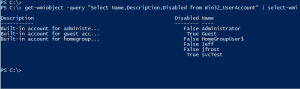
The function will also work to bypass PowerShell’s default formatting for WMI objects, making it easier to see all the properties.
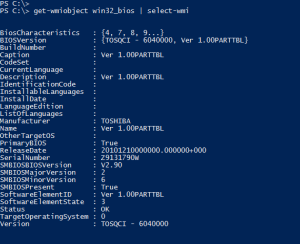
But I took this one step further. There are times when all I want are properties that have a value. So Select-WMI has a –Populated parameter so that only populated properties are displayed.
Now, you'll only really need this when using the WMI cmdlets. In PowerShell v3 and later you can use Get-CimInstance which by default does not display the system properties.
[updated March 15, 2014]