 I'm hoping that I'm not the only one who feels their butt dragging by mid to late afternoon. Let's say that's because we've been thundering through the day and by 3:00 we're a bit out of gas. Yeah, I'll go with that.
I'm hoping that I'm not the only one who feels their butt dragging by mid to late afternoon. Let's say that's because we've been thundering through the day and by 3:00 we're a bit out of gas. Yeah, I'll go with that.
ManageEngine ADManager Plus - Download Free Trial
Exclusive offer on ADManager Plus for US and UK regions. Claim now!
I find myself wanting to close my eyes for only a few minutes to recharge and or at least take the tired edge off. In other words, I just want a quick nap like we had in kindergarten. But I need to make sure I wake up! Since I always have a PowerShell console, I can use it as a quick and dirty alarm clock.
For starters I can use the Start-Sleep cmdlet to wait for X number of seconds. So if I want say a 10 minute timer I can run:
start-sleep –seconds 600
But if my eyes are closed how will know when time is up? A quick solution is to make my computer beep using the [console] .NET class.
[console]::Beep()
So to run this all at once I can enter a command like this:
start-sleep –seconds 600 ; [console]::Beep()
The semi-colon is the end of command marker so what I'm really doing here is executing 2 commands. PowerShell will sleep for 600 seconds and when that command completes, then the Beep() method will run.
But of course it is Friday so let's have a bit more fun with this.
The Beep() method can also take 2 parameters. The first is a tone frequency, and the second is a duration in milliseconds.
[console]::Beep(440,1000)
With this in mind I put together a PowerShell napping script.
#PowerShellNap.ps1
#nap time in minutes
Param([int]$Naptime = 1)
#define the wakeup time
$wake = (Get-Date).AddMinutes($Naptime)
#loop until the time is >= the wake up time
do {
cls
Write-host "Ssshhhh...."
#trim off the milliseconds
write-host ($wake - (Get-Date)).ToString().Substring(0,8) -NoNewline
Start-Sleep -Seconds 1
} Until ( (Get-Date) -ge $wake)
#Play wake up music
[console]::Beep(392,1000)
[console]::Beep((329.6*2),1000)
[console]::Beep(523.2,1000)
Write-Host "`nBack to work sleepy head!" -ForegroundColor Yellow
The script takes a parameter for the number of minutes you need to nap. It then writes a message to anyone who might be walking by your desk to keep quiet. The script then does a countdown of sorts by calculating a timespan between the target end time and the current time. I'm writing the value as a string so that I can strip off the milliseconds.
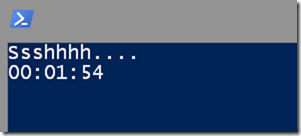
At the end of the countdown I've recreated a well known chime, at least for those of you in the United States and of a certain age. I'll let you try it out for yourself.
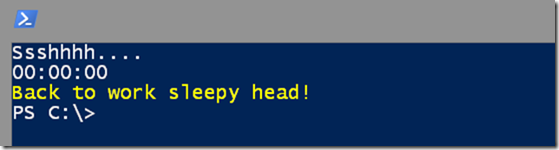
So get a bit more work done today, and when you're ready, take a quick PowerShell Power nap.
C:\scripts\PowerShellNap.ps1 –naptime 10
Enjoy and sweet dreams.

It’s a nice project, but why use the pc speaker?
I would use .net text to speech so I can just put on my headphones and wake up to a voice, instead of the entire office listening to the pc speaker 😉
Something like this:
Add-Type -AssemblyName System.speech
$Speak = New-Object System.Speech.Synthesis.SpeechSynthesizer
$InstalledVoices = $Speak.GetInstalledVoices() | ForEach-Object { $_.VoiceInfo }
$InstalledVoices | ForEach-Object { If($_.Name -eq “Microsoft Hazel Desktop”) { $Speak.SelectVoice(“Microsoft Hazel Desktop”) } }
$Speak.Speak(‘Wake up and assimilate the day. We are the borg. Resistance is futile!’)
$Speak.Speak(‘Wake up and assimilate the day. We are the borg. Resistance is futile!’)
Start-Sleep -Seconds 1
$InstalledVoices | ForEach-Object { If($_.Name -eq “Microsoft David Desktop”) { $Speak.SelectVoice(“Microsoft David Desktop”) } }
$Speak.Speak(“Okay, but how do I turn you off?”)
Start-Sleep -Seconds 1
$InstalledVoices | ForEach-Object { If($_.Name -eq “Microsoft Hazel Desktop”) { $Speak.SelectVoice(“Microsoft Hazel Desktop”) } }
$Speak.Speak(“Believe me, I’m pretty much turned off right now.”)
Start-Sleep -Seconds 2
$InstalledVoices | ForEach-Object { If($_.Name -eq “Microsoft David Desktop”) { $Speak.SelectVoice(“Microsoft David Desktop”) } }
$Speak.Speak(“Time to get back to work and replace someone with a very small shell script!”)
That would be a terrific enhancement! I work at home alone so I don’t worry too much about bothering anyone.