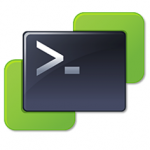 The other day I realized I needed to rebuild my SQL Server 2012 installation which I'm running on a virtual machine running on an ESX box. Given that I have PowerCLI and I like to do things from the command prompt when I can, I decided to mount the SQL Server 2012 ISO on the VM using PowerShell. This actually requires a few steps that I thought I would share.
The other day I realized I needed to rebuild my SQL Server 2012 installation which I'm running on a virtual machine running on an ESX box. Given that I have PowerCLI and I like to do things from the command prompt when I can, I decided to mount the SQL Server 2012 ISO on the VM using PowerShell. This actually requires a few steps that I thought I would share.
ManageEngine ADManager Plus - Download Free Trial
Exclusive offer on ADManager Plus for US and UK regions. Claim now!
First, you naturally need to have PowerCLI installed. You will need to import the necessary snapins and connect to the ESX host.
Add-PSSnapin VMware.VimAutomation.core
Connect-viserver -Server ESX
Once connected, I can begin the process. Next, I need to copy the ISO file the datastore so that I can mount it from the VM. While the vmstore: PSDrive is fun to work with, you can't copy from the filesystem. Copying between providers is simply not allowed. Instead I'll use the Copy-DatastoreItem cmdlet. This will allow me to copy a local file to the VMware datastore.
The tricky part here is to get the right format for the datastore destination. This is where I want to copy to:
PS vmstore:\ha-datacenter\datastore3\ISO> dir
Datastore path: [datastore3] ISO
LastWriteTime Type Length Name
------------- ---- ------ ----
8/18/2009 9:09 AM IsoImageFile 2996799488 en_windows_server...
The "trick" is to grab the value for Datastore path from the directory listing. Thus, I can run this to copy the ISO file to the datastore.
$iso="C:\users\jeff\Downloads\en_sql_server_2012_standard_edition_with_sp1_x86_x64_dvd_1228143.iso"
$dest="vmstore:\ha-datacenter\datastore3\ISO"
Copy-DatastoreItem -Item $iso -Destination $dest -passthru
You get a nice progress bar and in a few minutes the file is copied. Now I can mount it in the VM's CDDrive using Set-CDDrive. The cmdlet will need a CDDrive object from a VM and the path to the ISO file. I'll have to construct a path using the VMware datastore format. It looks a little funny because it is not a typical Windows path.
$isopath = "[datastore3] ISO\en_sql_server_2012_standard_edition_with_sp1_x86_x64_dvd_1228143.iso"
For situations like this, I find it easiest to use the corresponding Get cmdlet, and pipe the resulting object to the Set cmdlet.
get-cddrive -VM "globomantics db" | set-cddrive -IsoPath $isopath -Connected $true
The only other parameter I specified was to connect the CDDrive to the VM. This command takes a moment to run and then in the VM I can "see" the DVD and use it normally. Awesome. When I'm finished I can dismount the CD much the same way.
get-cddrive -VM "globomantics db" | set-cddrive -NoMedia
This may seem like a lot of typing, but if it is something I need to do a lot I could build a simple script or function. And it is still faster (for me) than navigating the GUI.

2 thoughts on “Copy and Mount a CD with PowerCLI”
Comments are closed.