I shared some code yesterday on Twitter and Facebook, but you may have missed it and I wanted to have a more permanent record so this is it. In the spirit of the holiday, I thought it would spooky to have a little fun with the PowerShell ISE.
ManageEngine ADManager Plus - Download Free Trial
Exclusive offer on ADManager Plus for US and UK regions. Claim now!
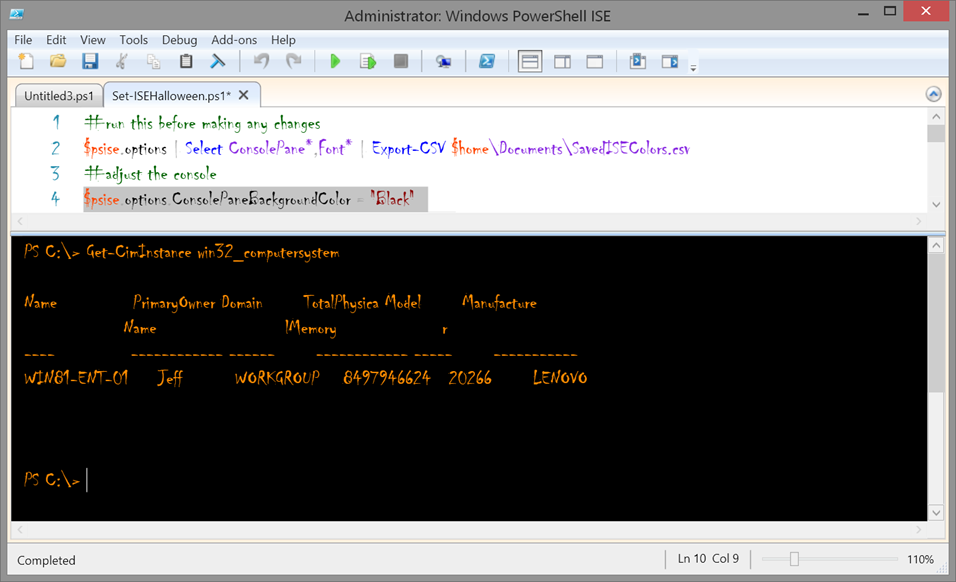 A spooky Halloween theme for the ISE (Image Credit: Jeff Hicks)
A spooky Halloween theme for the ISE (Image Credit: Jeff Hicks)
How did I get this? Well first, I recommend you save your existing settings. Run this command in the PowerShell ISE.
$psise.options | Select ConsolePane*,Font* | Export-CSV $home\Documents\SavedISEColors.csv
This will save current values for settings you are about to change to a CSV file. Then run these commands to change ISE options.
$psise.options.ConsolePaneBackgroundColor = "Black" $psise.options.ConsolePaneTextBackgroundColor = "Black" $psise.options.ConsolePaneForegroundColor = "DarkOrange" $psise.options.FontName = "Chiller" $psise.Options.FontSize = 14
Scary easy, right? These settings will remain even if you restart the PowerShell ISE. To restore your original settings and sanity you can import the saved CSV:
(import-csv $home\Documents\SavedISEColors.csv ).psobject.properties | foreach { $psise.options.$($_.name) = $_.Value}
Or go to Tools – Options – Manage Themes and select the default, or whatever you are using.
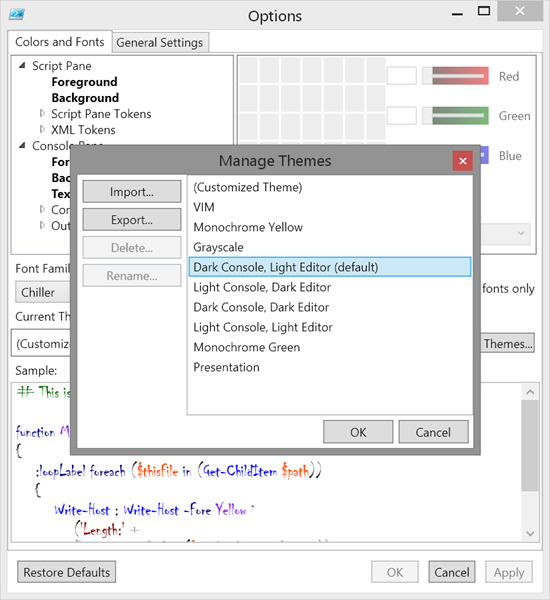 Restoring the ISE theme (Image Credit: Jeff Hicks)
Restoring the ISE theme (Image Credit: Jeff Hicks)
Happy Trick or Treating!
