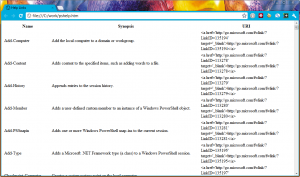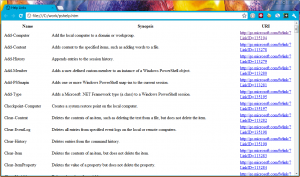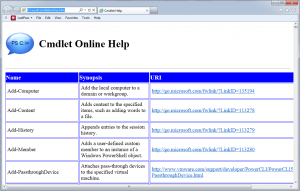Yesterday I posted an article about getting the online url for a cmdlet help topic. Today I want to demonstrate how we might take advantage of this piece of information.
ManageEngine ADManager Plus - Download Free Trial
Exclusive offer on ADManager Plus for US and UK regions. Claim now!
Since the link is already in the form of a URL, wouldn't it make sense to put this in an HTML document? At first glance, you might take the command from yesterday and pipe it to ConvertTo-HTML.
Get-Command -CommandType cmdlet | Get-Help |
Select Name,Synopsis,@{Name="URI";Expression={
($_.RelatedLinks | select -ExpandProperty NavigationLink | where {$_.uri}).uri}} |
Where {$_.URI} | ConvertTo-HTML -Title "Help Links" | Out-File c:\work\pshelp.htm
This code will work just fine. But if you look at the resulting file, we don't have a link. I suppose it would be nice if ConvertTo-HTML could auto-detect URLs and automatically add a link, but it looks like we'll have to do it. We could probably use a custom hash table to insert the HTML Anchor tags so here's the first attempt:
Get-Command -CommandType cmdlet | Get-Help | Where {$_.RelatedLinks} |
Select Name,Synopsis,@{Name="URI";Expression={
#add the link tags as part of the output!
$link=$_.RelatedLinks | select -ExpandProperty NavigationLink | where {$_.uri}
if ($link.uri) {
$uri=$link.uri
Write "$uri"
}
else {
#no link so write a null
write $Null
}
}} | Where {$_.URI} | ConvertTo-HTML -Title "Help Links" |
Out-File c:\work\pshelp.htm
One additional change I made was to filter out cmdlets with no related links. Then in the expression scriptblock I can create a new value based on the URI value if it exists. But there is a problem with this, which you'll see immediately if you run this code. ConvertTo-HTML sees the value of my new URI property and escapes the < and > characters.
That doesn't help. But this is where the fact that ConvertTo-HTML only creates HTML code because we can parse the code and do a simple replace. Let me jump ahead and pull part of the finished dessert from the oven.
Function Convert-HTMLEscape {
<#
convert < and > to < and >
It is assumed that these will be in pairs
#>
[cmdletbinding()]
Param (
[Parameter(Position=0,ValueFromPipeline=$True)]
[string[]]$Text
)
Process {
foreach ($item in $text) {
if ($item -match "<") {
<#
replace codes with actual symbols
This line is a shortcut to do two replacements
with one line of code. The code in the first
set of parentheses revised text with "<". This
normally gets written to the pipeline. By wrapping
it in parentheses it tells PowerShell to treat it
as an object so I can then call the Replace()
method again and add the >.
#>
($item.Replace("<","<")).Replace(">",">")
}
else {
#otherwise just write the line to the pipeline
$item
}
}
} #close process
} #close function
This function takes string input, presumably from ConvertTo-HTML and replaces the HTML escapes with the "real" characters. This I can use to write to the file.
...| Where {$_.URI} | ConvertTo-HTML -Title "Help Links" | Convert-HTMLEscape | Out-File c:\work\pshelp.htm
One of the reasons I put this in a function is to make it re-usable for future projects where I might need to escape these characters again. We're getting closer. One last thing before we ice the final dessert: I have been using an expression to get all cmdlet help. But I like flexibility. What if tomorrow I only want a page with New* cmdlets from PowerCLI? So once again, I took my code that works just fine from a prompt into a more flexible and re-usable function.
Function Get-HelpUri {
[cmdletbinding()]
Param(
[Parameter(Position=0,Mandatory=$True,HelpMessage="Enter a cmdlet name",
ValueFromPipeline=$True,ValueFromPipelinebyPropertyName=$True)]
[ValidateNotNullorEmpty()]
[string]$Name
)
Process {
Write-Verbose "Processing $name"
Get-Help $name | Where {$_.RelatedLinks} |
Select Name,Synopsis,@{Name="URI";Expression={
#add the link tags as part of the output!
$link=$_.RelatedLinks | select -ExpandProperty NavigationLink | where {$_.uri}
if ($link.uri) {
$uri=$link.uri
Write "$uri"
}
else {
#no link so write a null
write $Null
}
}}
} #close process
} #close function
This will write a custom object with the cmdlet name, synopsis and URI property with the HTML code. I still need to convert to HTML and then fix the tags but I can verify it works.
PS C:\> get-command new-object | get-helpuri | ConvertTo-Html |Convert-HTMLEscape
| Name | Synopsis | URI |
|---|---|---|
| New-Object | Creates an instance of a Microsoft .NET Framework or COM object. | http://go.microsoft.com/fwlink/?LinkID=11335 5 |
The icing is to include some style via a CSS file. Here's a short script on how I might build a file for all of the cmdlets in my current session.
Write-Host "Building cmdlet help report" -ForegroundColor Green
#the file to create
$file="c:\work\cmdletonline.htm"
#be sure to change the path to the CSS file if you want to use it
$cssPath="c:\scripts\blue.css"
#optional image
$imagePath="c:\work\talkbubble.gif"
#some pre content
$preContent=@"

Cmdlet Online Help
"@
#some post content
$postContent=@"
Help for cmdlets found on $env:computername on $(Get-Date)
"@
#a title for the report
$Title="Cmdlet Help"
<#
Get all cmdlets in the current session, send them to the Get-HelpURI
function to parse out help URLS, filter out those without a link, pass
the remaining to the Convertto-HTML to generate HTML code which is piped
to my function to replace < with > and the final HTML code is piped to
a file.
#>
Get-Command -CommandType cmdlet | Get-HelpURI | Where {$_.URI} |
ConvertTo-Html -PreContent $PreContent -PostContent $postContent -Title $Title -cssUri $cssPath |
Convert-HTMLEscape | Out-File -FilePath $file -Encoding ASCII
Write-Host "Finished. See $file for the results" -ForegroundColor Green
And here's the final result in Internet Explorer.
Ok, maybe you don't have a compelling need for this exact script, but I hope you picked up on the importance of writing code for re-use and taking advantage of the pipeline.
If you'd like to try my code out for yourself, including the graphic and CSS file, download this zip file.