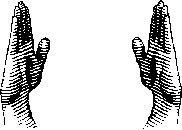 In continuing the exploration of parameter validation attributes, today we'll look at [ValidateLength()]. You can use this attribute in your PowerShell scripting to validate that a parameter value is at least a certain length and no more and a certain length. In other words, it has to be just right. Here's what it looks like:
In continuing the exploration of parameter validation attributes, today we'll look at [ValidateLength()]. You can use this attribute in your PowerShell scripting to validate that a parameter value is at least a certain length and no more and a certain length. In other words, it has to be just right. Here's what it looks like:
ManageEngine ADManager Plus - Download Free Trial
Exclusive offer on ADManager Plus for US and UK regions. Claim now!
[ValidateLength(2,10)]
[string]$Fooby
In this example any value for -Fooby must be at least 2 characters long and no more than 10. Anything outside of that range and PowerShell will raise an exception. You have to supply both values in the validation attribute. An alternative would be to use [ValidateScript()].
[ValidateScript({ $_.Length -ge 5})]
[string]$Name
Now, any value for -Name must be at least 5 characters and there is no upper limit. Here's a more complete example.
#requires -version 2.0
[cmdletbinding(SupportsShouldProcess=$True)]
Param (
[Parameter(Position=0,Mandatory=$True,HelpMessage="Enter name between 5 and 15 characters")]
[ValidateLength(5,15)]
[string]$Name,
[Parameter(Position=1,Mandatory=$True,HelpMessage="Enter password between 7 and 64 characters")]
[ValidateLength(7,64)]
[ValidatePattern({^\S+$})]
[string]$Password,
[string]$Computername=$env:computername,
[switch]$Passthru
)
Write-Host "Creating $name with password of $Password on $computername" -ForegroundColor Green
[ADSI]$Server="WinNT://$computername"
$User=$server.Create("User",$Name)
if ($pscmdlet.ShouldProcess($User.Path)) {
Write-Host "Committing new account changes" -ForegroundColor Green
<#
#uncomment the next lines if you really, really want to do this
$User.SetInfo()
Write-Host "Setting password" -ForegroundColor Green
$User.SetPassword($Password)
If ($passthru) {
Write-Output $User
}
#>
}
This script will create a local user account. I'm asking that the user name be between 5 and 15 characters and that the password be between 7 and 64 characters. I've also added a second validation check on the password using [ValidatePattern()] to verify it doesn't contain any spaces.
The exception message you see with [ValidateLength()] depends on where you fall short.
PS S:\> .\Demo-ValidateLength.ps1 Jeff Password123
C:\scripts\Demo-ValidateLength.ps1 : Cannot validate argument on parameter 'Nam
e'. The number of characters (4) in the argument is too small. Specify an argum
ent whose length is greater than or equal to "5" and then try the command again
.
At line:1 char:26
+ .\Demo-ValidateLength.ps1 <<<< Jeff Password123
+ CategoryInfo : InvalidData: (:) [Demo-ValidateLength.ps1], Para
meterBindingValidationException
+ FullyQualifiedErrorId : ParameterArgumentValidationError,Demo-ValidateLe
ngth.ps1
PS S:\> .\Demo-ValidateLength.ps1 JeffJeffJeffJeff Password123
C:\scripts\Demo-ValidateLength.ps1 : Cannot validate argument on parameter 'Nam
e'. The argument length of 16 is too long. Shorten the length of the argument t
o less than or equal to "15" and then try the command again.
At line:1 char:26
+ .\Demo-ValidateLength.ps1 <<<< JeffJeffJeffJeff Password123
+ CategoryInfo : InvalidData: (:) [Demo-ValidateLength.ps1], Para
meterBindingValidationException
+ FullyQualifiedErrorId : ParameterArgumentValidationError,Demo-ValidateLe
ngth.ps1
If you'd like, you can download Demo-ValidateLength and try it out for yourself.

We can also constrain the input to a specific length by setting the minimum and maximum length to the same value. For instance, this will require a value of exactly three characters:
[ValidateLength(3,3)]
I hadn’t thought about that, but absolutely!
Anything coming (in the near future) on regular expressions?
I can think of a whole lot of uses.
Btw, did I say Thanks?
How’s the new MEAP coming?
Thanks for your comments. A lot of the MEAP is dependent on final and shipping v3 code. I’m not much of a regular expression guy, but certainly something I can cover as far as basics are concerned.