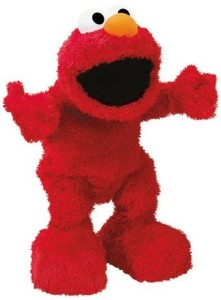 I spend a lot of my day in the PowerShell console. As you might imagine, I often have a lot going on and sometimes it is a challenge to keep on top of everything. So I thought I could use PowerShell to help out. I created a PowerShell tickler system. Way back in the day a tickler system was something that would give you a reminder about an impending event or activity. What I decided I wanted was a tickler that would display whenever I started PowerShell.
I spend a lot of my day in the PowerShell console. As you might imagine, I often have a lot going on and sometimes it is a challenge to keep on top of everything. So I thought I could use PowerShell to help out. I created a PowerShell tickler system. Way back in the day a tickler system was something that would give you a reminder about an impending event or activity. What I decided I wanted was a tickler that would display whenever I started PowerShell.
ManageEngine ADManager Plus - Download Free Trial
Exclusive offer on ADManager Plus for US and UK regions. Claim now!
This doesn't replace my calendar and task list, but it let's me see events I don't want to miss right from PowerShell. As I worked through this idea I ended up with a PowerShell module, MyTickle.psm1, that has a number of functions to managing the tickle events, as I call them. From PowerShell I can get events, add, set and remove. I thought the module would make a good Friday Fun post because it certainly isn't a high impact project but it offers some ideas on building a module and functions that I hope you'll find useful.
The module for right now is a single file. Here's the file and below I'll talk about.
#requires -version 3.0
# ****************************************************************
# * DO NOT USE IN A PRODUCTION ENVIRONMENT UNTIL YOU HAVE TESTED *
# * THOROUGHLY IN A LAB ENVIRONMENT. USE AT YOUR OWN RISK. IF *
# * YOU DO NOT UNDERSTAND WHAT THIS SCRIPT DOES OR HOW IT WORKS, *
# * DO NOT USE IT OUTSIDE OF A SECURE, TEST SETTING. *
# ****************************************************************
#MYTICKLE.PSM1
#Last updated 5/17/2013
#region Define module variables
#This should be the WindowsPowerShell folder under your Documents folder
$profileDir = Split-Path $profile
#the path to the tickle csv file
$TicklePath = Join-Path -Path $profileDir -ChildPath "mytickler.csv"
#the default number of days to display
$TickleDefaultDays = 7
#endregion
#region Define module functions
Function Get-TickleEvent {
<#
.Synopsis
Get Tickle Events
.Description
Get tickle events by id or name. The default behavior is to get all events in
date order. You can specify a range of ID numbers and use wildcards with the
event names. Use the Expired switch to get all tickle events that have already
occurred.
The command will not throw an exception if no matching tickle events are found.
#>
[cmdletbinding(DefaultParameterSetname="ALL")]
Param(
[Parameter(Position=0,ParameterSetName="ID")]
[int[]]$Id,
[Parameter(Position=0,ParameterSetName="Name")]
[string]$Name,
[Parameter(Position=0,ParameterSetName="Expired")]
[switch]$Expired,
[ValidateScript({Test-Path $_} )]
[string]$Path=$TicklePath
)
Write-Verbose "Importing events from $Path"
Switch ($pscmdlet.ParameterSetName) {
"ID" {
Write-Verbose "by ID"
$filter = [scriptblock]::Create("`$_.id -in `$id") }
"Name" {
Write-Verbose "by Name"
$filter = [scriptblock]::Create("`$_.Event -like `$Name") }
"Expired" {
Write-Verbose "by Expiration"
$filter = [scriptblock]::Create("`$_.Date -lt (Get-Date)") }
"All" {
Write-Verbose "All"
$filter = [scriptblock]::Create("`$_ -match '\w+'") }
}
#import CSV and cast properties to correct type
Import-CSV -Path $Path |
Select @{Name="ID";Expression={[int]$_.ID}},
@{Name="Date";Expression={[datetime]$_.Date}},
Event,Comment | where $Filter | Sort date
} #Get-TickleEvent
Function Set-TickleEvent {
<#
.Synopsis
Set a tickle event
.Description
This command will update the settings for a tickle event. You can update the
event name, date or comment. The easiest way to use this is to pipe an tickle
event to this command.
#>
[cmdletbinding(SupportsShouldProcess,DefaultParameterSetName="Inputobject")]
Param(
[Parameter(Position=0,Mandatory,HelpMessage="Enter the tickle event id",ParameterSetName="ID")]
[int]$Id,
[Parameter(Position=1,ValueFromPipeline,ParameterSetname="Inputobject")]
[object]$Inputobject,
[datetime]$Date,
[string]$Event,
[string]$Comment,
[ValidateScript({Test-Path $_} )]
[string]$Path=$TicklePath,
[switch]$Passthru
)
Begin {
write-verbose "Using $($PSCmdlet.ParameterSetName) parameter set"
}
Process {
#if ID only then get event from CSV
Switch ($pscmdlet.ParameterSetName) {
"ID" {
Write-Verbose "Getting tickle event id $ID"
$myevent = Get-TickleEvent -id $id
}
"Inputobject" {
Write-Verbose "Modifying inputobject"
$myevent = $Inputobject
}
} #switch
#verify we have an event to work with
if ($myevent) {
#modify the tickle event object
write-verbose ($myevent | out-string)
if ($Date) {
Write-Verbose "Setting date to $date"
$myevent.date = $Date
}
if ($Event) {
Write-Verbose "Setting event to $event"
$myevent.event = $Event
}
if ($comment) {
Write-verbose "Setting comment to $comment"
$myevent.comment = $comment
}
write-verbose "Revised: $($myevent | out-string)"
#find all lines in the CSV except the matching event
$otherevents = get-content -path $Path | where {$_ -notmatch "^""$($myevent.id)"}
#remove it
$otherevents | Out-File -FilePath $Path -Encoding ascii
#append the revised event to the csv file
$myevent | Export-Csv -Path $Path -Encoding ASCII -Append -NoTypeInformation
if ($passthru) {
$myevent
}
}
else {
Write-Warning "Failed to find a valid tickle event"
}
} #process
} #Set-TickleEvent
Function Add-TickleEvent {
<#
.Synopsis
Add a tickle event
.Description
This command will create a new tickle event. If the CSV file referenced by the
TicklePath variable does not exist, it will be created. You must enter an event
name and date.
#>
[cmdletbinding(SupportsShouldProcess)]
Param (
[Parameter(Position=0,ValueFromPipelineByPropertyName,Mandatory,HelpMessage="Enter the name of the event")]
[string]$Event,
[Parameter(Position=1,ValueFromPipelineByPropertyName,Mandatory,HelpMessage="Enter the datetime for the event")]
[datetime]$Date,
[Parameter(Position=2,ValueFromPipelineByPropertyName)]
[string]$Comment,
[ValidateNotNullorEmpty()]
[string]$Path=$TicklePath,
[switch]$Passthru
)
Begin {
#verify the path and create the file if not found
if (! (Test-Path $Path)) {
Write-Verbose "Creating a new file: $Path"
Try {
'"id","Date","Event","Comment"' |
Out-File -FilePath $Path -Encoding ascii -ErrorAction Stop
}
Catch {
Write-Warning "Failed to create $Path"
Write-Warning $_.Exception.Message
$NoFile = $True
}
}
}
Process {
if ($NoFile) {
Write-Verbose "No CSV file found."
#bail out of the command
Return
}
#get last id and add 1 to it
[int]$last = Import-Csv -Path $Path |
Sort {$_.id -AS [int]} | Select -last 1 -expand id
[int]$id = $last+1
$hash=[ordered]@{
ID = $id
Date = $date
Event = $event
Comment = $comment
}
Write-Verbose "Adding new event"
Write-Verbose ($hash | out-string)
$myevent = [pscustomobject]$hash
$myevent | Export-Csv -Path $Path -Append -Encoding ASCII -NoTypeInformation
if ($passthru) {
$myevent
}
} #process
} #Add-TickleEvent
Function Remove-TickleEvent {
<#
.Synopsis
Remove a tickle event
.Description
Remove one or more events from the tickle file. This will overwrite the current
file so you might want to back it up first with Backup-TickleFile.
.Example
PS C:\> get-ticklevent -expired | remove-tickleevent
#>
[cmdletbinding(SupportsShouldProcess,DefaultParameterSetName="Inputobject")]
Param(
[Parameter(Position=0,Mandatory,HelpMessage="Enter the tickle event id",ParameterSetName="ID")]
[int]$Id,
[Parameter(Position=1,ValueFromPipeline,ParameterSetname="Inputobject")]
[object]$Inputobject,
[ValidateScript({Test-Path $_} )]
[string]$Path=$TicklePath
)
Process {
#if ID only then get event from CSV
Switch ($pscmdlet.ParameterSetName) {
"ID" {
Write-Verbose "Getting tickle event id $ID"
$myevent = Get-TickleEvent -id $id
}
"Inputobject" {
Write-Verbose "Identifying inputobject"
$myevent = $Inputobject
}
} #switch
#verify we have an event to work with
if ($myevent) {
Write-Verbose "Removing event"
Write-Verbose ($myEvent | Out-String)
if ($pscmdlet.ShouldProcess(($myEvent | Out-String))) {
#find all lines in the CSV except the matching event
$otherevents = Get-Content -path $Path | where {$_ -notmatch "^""$($myevent.id)"}
#remove it
$otherevents | Out-File -FilePath $Path -Encoding ascii
}
} #if myevent
} #process
} #Remove-TickleEvent
Function Show-TickleEvent {
<#
.Synopsis
Display Tickle events in the console
.Description
This command gets upcoming tickle events and writes them to the console using
Write-Host. Use this command in your PowerShell profile script.
#>
[cmdletbinding()]
Param(
[Parameter(Position=0)]
[ValidateScript({Test-Path $_})]
[string]$Path=$TicklePath,
[Parameter(Position=1)]
[ValidateScript({$_ -ge 1})]
[int]$Days = $TickleDefaultDays
)
#import events from CSV file
$events = Import-Csv -Path $Path
#get upcoming events within 7 days sorted by date
$upcoming = $events |
where {
#get the timespan between today and the event date
$ts = (New-TimeSpan -Start (Get-Date) -end $_.Date).TotalHours
#find events less than the default days value and greater than 0
Write-Verbose $ts
$ts -le ($Days*24) -AND $ts -gt 0
} |
Add-Member -MemberType ScriptProperty -Name Countdown -value {New-TimeSpan -start (Get-Date) -end $this.date} -PassThru -force|
sort CountDown
if ($upcoming) {
#how wide should the box be?
#get the length of the longest line
$l = 0
foreach ($item in $upcoming) {
#turn countdown into a string without the milliseconds
$count = $item.countdown.ToString()
$time = $count.Substring(0,$count.lastindexof("."))
#add the time as a new property
$item | Add-Member -MemberType Noteproperty -name Time -Value $time
$a = "$($item.event) $($item.Date) [$time]".length
if ($a -gt $l) {$l = $a}
$b = $item.comment.Length
if ($b -gt $l) {$l = $b}
}
[int]$width = $l+5
$header="* Reminders $((Get-Date).ToShortDateString())"
#display events
Write-Host "`r"
Write-host "$($header.padright($width,"*"))" -ForegroundColor Cyan
Write-Host "*$(' '*($width-2))*" -ForegroundColor Cyan
foreach ($event in $upcoming) {
if ($event.countdown.totalhours -le 24) {
$color = "Red"
}
elseif ($event.countdown.totalhours -le 48) {
$color = "Yellow"
}
else {
$color = "Green"
}
#define the message string
$line1 = "* $($event.event) $($event.Date) [$($event.time)]"
if ($event.comment -match "\w+") {
$line2 = "* $($event.Comment)"
$line3 = "*"
}
else {
$line2 = "*"
$line3 = $null
}
$msg = @"
$($line1.padRight($width-1))*
$($line2.padright($width-1))*
"@
if ($line3) {
#if there was a comment add a third line that is blank
$msg+="`n$($line3.padright($width-1))*"
}
Write-Host $msg -ForegroundColor $color
} #foreach
Write-host ("*"*$width) -ForegroundColor Cyan
Write-Host "`r"
} #if upcoming events found
else {
$msg = @"
**********************
* No event reminders *
**********************
"@
Write-host $msg -foregroundcolor Green
}
} #Show-TickleEvent
Function Backup-TickleFile {
<#
.Synopsis
Create a backup of the tickle file
.Description
This command will create a backup copy of the tickle CSV file. The default path
is the same directory as the tickle file. You might want to backup the tickle
file before removing any events.
#>
[cmdletbinding(SupportsShouldProcess)]
Param(
[ValidateScript({Test-Path $_} )]
[string]$Path=$TicklePath,
[ValidateScript({Test-Path $_} )]
[string]$Destination = (Split-Path $TicklePath),
[switch]$Passthru
)
Try {
$ticklefile = Get-Item -Path $path
$backup = Join-Path -path $Destination -ChildPath "$($ticklefile.basename).bak"
Write-Verbose "Copying $path to $backup"
$ticklefile | Copy-Item -Destination $backup -ErrorAction Stop -PassThru:$Passthru
}
Catch {
Write-Warning "Failed to backup file"
Write-Warning $_.exception.message
}
} #Backup-TickleFile
#endregion
#region Define module aliases
Set-Alias -Name gte -value Get-TickleEvent
Set-Alias -name ate -Value Add-TickleEvent
Set-Alias -name rte -Value Remove-TickleEvent
Set-Alias -name ste -Value Set-TickleEvent
Set-Alias -name shte -Value Show-TickleEvent
Set-Alias -name btf -Value Backup-Ticklefile
#endregion
Export-ModuleMember -Function * -Variable TicklePath,TickleDefaultDays -Alias *
You should be able to copy the code from the WordPress plugin and paste it into a script file locally. You can call it whatever you want just remember to use a .psm1 file extension. The module uses some PowerShell 3.0 features like ordered hashtables but you could revise to have it run in PowerShell 2.0. Fundamentally it should work in both versions.
The events are stored in a CSV file that I reference with a module variable, $TicklePath. The default is a file called mytickler.csv which will be in your WindowsPowerShell folder under Documents. The module also defines a variable called $TickleDefaultDays, with a default value of 7. This displayed events to those that fall within that range. To use, I added these lines to my PowerShell profile.
import-module c:\scripts\mytickle.psm1 show-tickleevent
The result, is that when I launch a new PowerShell session I see something like this (the message about help updates is from something else so disregard):
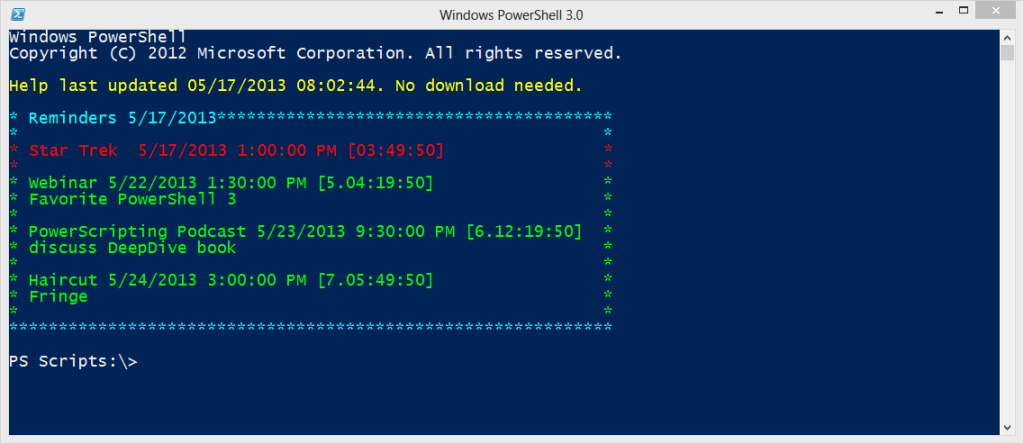
Here's how it works.
The Show-TickleEvent function imports events from the CSV file that will happen within the next 7 days. Each object also gets an additional property that is a timespan object for how much time remains. The function then parses event information and constructs a "box" around the events.
#how wide should the box be?
#get the length of the longest line
$l = 0
foreach ($item in $upcoming) {
#turn countdown into a string without the milliseconds
$count = $item.countdown.ToString()
$time = $count.Substring(0,$count.lastindexof("."))
#add the time as a new property
$item | Add-Member -MemberType Noteproperty -name Time -Value $time
$a = "$($item.event) $($item.Date) [$time]".length
if ($a -gt $l) {$l = $a}
$b = $item.comment.Length
if ($b -gt $l) {$l = $b}
}
[int]$width = $l+5
$header="* Reminders $((Get-Date).ToShortDateString())"
#display events
Write-Host "`r"
Write-Host "$($header.padright($width,"*"))" -ForegroundColor Cyan
Write-Host "*$(' '*($width-2))*" -ForegroundColor Cyan
#get upcoming events within 7 days sorted by date
$upcoming = $events |
where {
#get the timespan between today and the event date
$ts = (New-TimeSpan -Start (Get-Date) -end $_.Date).TotalHours
#find events less than the default days value and greater than 0
Write-Verbose $ts
$ts -le ($Days*24) -AND $ts -gt 0
} |
Add-Member -MemberType ScriptProperty -Name Countdown -value {New-TimeSpan -start (Get-Date) -end $this.date} -PassThru -force |
sort CountDown
I set a foreground color depending on how imminent the event is and then write each event to the console, wrapped in my border.
#define the message string
$line1 = "* $($event.event) $($event.Date) [$($event.time)]"
if ($event.comment -match "\w+") {
$line2 = "* $($event.Comment)"
$line3 = "*"
}
else {
$line2 = "*"
$line3 = $null
}
$msg = @"
$($line1.padRight($width-1))*
$($line2.padright($width-1))*
"@
if ($line3) {
#if there was a comment add a third line that is blank
$msg+="`n$($line3.padright($width-1))*"
}
Write-Host $msg -ForegroundColor $color
I purposely used Write-Host so that I could color code events and because I didn't want the profile to write anything to the pipeline. Because the module is loaded at the start of my PowerShell session, I can always run Show-TickleEvent and event specify a different number of days. If I want objects, then I can use the Get-TickleEvent function which will import the csv events based on a criteria like ID or name. The function uses parameter sets and I create a filter scriptblock depending on the parameter set.
Switch ($pscmdlet.ParameterSetName) {
"ID" {
Write-Verbose "by ID"
$filter = [scriptblock]::Create("`$_.id -in `$id") }
"Name" {
Write-Verbose "by Name"
$filter = [scriptblock]::Create("`$_.Event -like `$Name") }
"Expired" {
Write-Verbose "by Expiration"
$filter = [scriptblock]::Create("`$_.Date -lt (Get-Date)") }
"All" {
Write-Verbose "All"
$filter = [scriptblock]::Create("`$_ -match '\w+'") }
}
When I import the CSV file, I add types to the properties because otherwise everything would be a string, and then pipe each object to my filter.
#import CSV and cast properties to correct type
Import-CSV -Path $Path |
Select @{Name="ID";Expression={[int]$_.ID}},
@{Name="Date";Expression={[datetime]$_.Date}},
Event,Comment | where $Filter | Sort Date
These objects come in handy because they can be piped to Set-TickleEvent to modify values like event name, date or comment. Or I can pipe to Remove-TickleEvent to delete entries. The deletion process in essence finds all lines in the CSV file that don't start with the correct id and creates a new file using the same name.
if ($pscmdlet.ShouldProcess(($myEvent | Out-String))) {
#find all lines in the CSV except the matching event
$otherevents = Get-Content -path $Path | where {$_ -notmatch "^""$($myevent.id)"}
#remove it
$otherevents | Out-File -FilePath $Path -Encoding ascii
}
Finally, after accidentally wiping out event files, I added a simple backup function copies the CSV file to the same directory but with a .BAK file extension. You could specify an alternate path, but it defaults to the WindowsPowerShell folder.
Hopefully I won't miss important events again, of course assuming I add them to my tickler file. I'll let you play with Add-TickleEvent to see how that works or you could always modify the CSV file with Notepad.
If you actually use this, I hope you'll let me know.

I just started reading and already had to comment.
“I spend a lot of my day in the PowerShell console.” It’s a great place to be.
The solution that I came up with was to leverage the All Users Startup option in Windows to launch a script that would check to see if the folder that holds the PowerShell profile scripts exists. If it exists, the script terminates and all is well. This happens on every interactive login, but takes only a second. If the folder does not exist, the will kick off a creation of the scripts based upon a preset profile definition that includes the targeting & naming of the logs, starting the transcript, and loading the SharePoint module. The profile definition can be completely customized making this a viable approach for admins of other technologies, not just SharePoint.