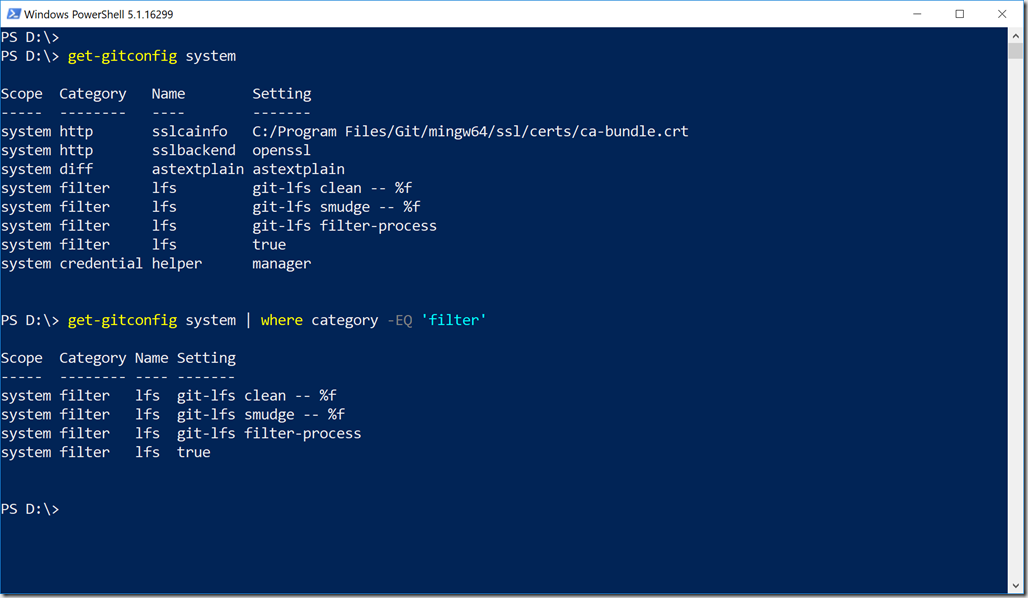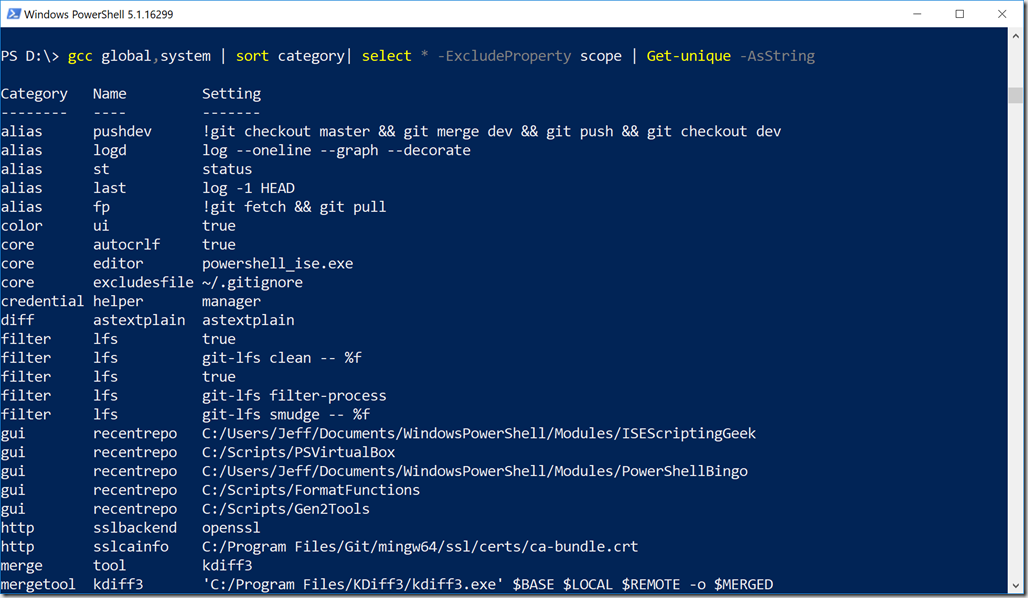A few weeks ago I was teaching a PowerShell fundamentals course. Towards the end of the week we start creating simple scripts and functions. One night after class I was thinking about giving them another example and I was working on a project using git. At some point I was looking at my git configuration when I realized the output was structured text that could easily be turned into PowerShell output, that is, objects. So I whipped up a quick function to convert text output from git to a traditional PowerShell function that writes objects to the pipeline.
ManageEngine ADManager Plus - Download Free Trial
Exclusive offer on ADManager Plus for US and UK regions. Claim now!
Now, I realize there are a number of PowerShell modules and tools available for working with git and I could be re-inventing the wheel. But it met my teaching needs and after a bit more polishing I thought I'd share it.
#requires -version 5.0
Function Get-GitConfig {
<#
.SYNOPSIS
Get git configuration settings
.DESCRIPTION
Git stores configurations settings in a simple text file format. Fortunately, this file is structured and predictable. This command will process git configuration information into PowerShell friendly output.
.PARAMETER Scope
Possible values are Global,Local or System
.PARAMETER Path
Enter the path to a .gitconfig file. You can use shell paths like ~\.gitconfig
.EXAMPLE
PS C:\> Get-GitConfig
Scope Category Name Setting
----- -------- ---- -------
global filter lfs git-lfs clean -- %f
global filter lfs git-lfs smudge -- %f
global filter lfs true
global user name Art Deco
global user email [email protected]
global gui recentrepo C:/Scripts/Gen2Tools
global gui recentrepo C:/Scripts/PSVirtualBox
global gui recentrepo C:/Scripts/FormatFunctions
global core editor powershell_ise.exe
global core autocrlf true
global core excludesfile ~/.gitignore
global push default simple
global color ui true
global alias logd log --oneline --graph --decorate
global alias last log -1 HEAD
global alias pushdev !git checkout master && git merge dev && git push && git checkout dev
global alias st status
global alias fp !git fetch && git pull
global merge tool kdiff3
global mergetool kdiff3 'C:/Program Files/KDiff3/kdiff3.exe' $BASE $LOCAL $REMOTE -o $MERGED
Getting global configuration settings
.EXAMPLE
PS C:\> Get-GitConfig -scope system | where category -eq 'filter'
Scope Category Name Setting
----- -------- ---- -------
system filter lfs git-lfs clean -- %f
system filter lfs git-lfs smudge -- %f
system filter lfs git-lfs filter-process
system filter lfs true
Get system configuration and only git filters.
.EXAMPLE
PS C:\> Get-GitConfig -path ~\.gitconfig | format-table -groupby category -property Name,Setting
Get settings from a configuration file and present in a grouped, formatted table.
.INPUTS
none
.OUTPUTS
[pscustomobject]
.NOTES
The command assumes you have git installed. Otherwise, why would you be using this?
Last updated: 11 May, 2018
.LINK
git
#>
[CmdletBinding(DefaultParameterSetName = "default")]
[OutputType([PSCustomObject])]
Param (
[Parameter(Position = 0, ParameterSetName = "default")]
[ValidateSet("Global", "System", "Local")]
[string[]]$Scope = "Global",
[Parameter(ParameterSetName = "file")]
#the path to a .gitconfig file which must be specified if scope if File
[ValidateScript( {Test-Path $_})]
[Alias("config")]
[string]$Path
)
Begin {
Write-Verbose "Starting $($myinvocation.MyCommand)"
if ($path) {
#convert path value to a complete file system path
$Path = Convert-Path -Path $path
}
#internal helper function
function _process {
[cmdletbinding()]
Param(
[scriptblock]$scriptblock,
[string]$Scope
)
Write-Verbose "Invoking $($scriptblock.tostring())"
#invoke the scriptblock and save the text output
$data = Invoke-Command -scriptblock $scriptblock
#split each line of the config on the = sign
#and add to the hashtable
foreach ($line in $data) {
$split = $line.split("=")
#split the first element again to get the category and name
$sub = $split[0].split(".")
[PSCustomObject]@{
Scope = $scope
Category = $sub[0]
Name = $sub[1]
Setting = $split[1]
}
} #foreach line
} # _process
} #begin
Process {
if ($PSCmdlet.ParameterSetName -eq 'file') {
Write-Verbose "Getting config from $path"
$get = [scriptblock]::Create("git config --file $path --list")
#call the helper function
_process -scriptblock $get -scope "File"
}
else {
foreach ($item in $Scope) {
Write-Verbose "Getting $item config"
#the git command is case sensitive so make the scope
#lower case
$item = $item.tolower()
#create a scriptblock to run git config
$get = [scriptblock]::Create("git config --$item --list")
#call the helper function
_process -scriptblock $get -Scope $item
} #foreach scope
} #else
} #process
End {
Write-Verbose "Ending $($myinvocation.MyCommand)"
} #end
} #end Get-GitConfig
#add an optional alias
Set-Alias -Name gcc -Value Get-GitConfig
The default behavior is to show your global git configuration. But you can specify different scopes. You can also specify the path to a gitconfig file. Because, an object is written to the pipeline you can easily identify different parts of your git configuration.
Once you have a PowerShell command, all sorts of things are possible.
If you are a git user I hope you'll grab a copy of the function and let me know what you think.