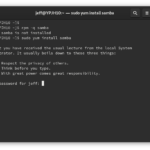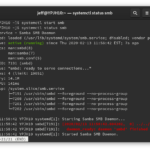Yesterday I started telling you about my journey or experiment with going all in on Linux. I'm hoping that spending at least a month heads down in a Linux environment will help me learn it better, than simply reading documentation and blog posts. I still have my Windows desktop for those things that I can't do from Fedora 31, like my ancient version of Quickbooks.
ManageEngine ADManager Plus - Download Free Trial
Exclusive offer on ADManager Plus for US and UK regions. Claim now!
My Productivity Apps
Throughout my work week, if not on a daily basis, I use this applications and tools. They are in no particular order.
- Firefox*
- Thunderbird*
- PowerShell*
- Visual Studio Code*
- Slack*
- Open Live Writer
- Snagit
- Camtasia
- Hyper-V
- Git*
- Dropbox*
- OneDrive
- Google Backup & Sync
- Microsoft Teams (for conferencing)
Fortunately, a number of applications either have native versions which I can install via the Software applet or come standard, like git. The applications marked with asterisks were easy to install. And a few were even easier to start using right away. I signed into Firefox and all of my extensions installed.
Thunderbird
For email, even though almost all of my accounts are setup as IMAP, all I had to do was copy my profile folder from my Windows folder to the Thunderbird profile folder on Fedora, re-enter some passwords, and I was good to go. Although I admit I emptied trash and cleaned up a bit, which I should have done anyway, before copying.
I should also point out that I installed the Samba package prior to copying files over.
At this point I hadn't fully gotten the whole mount point thing worked out.
My other issue was that the version of Thunderbird available from Fedora was out-dated and didn't support Lightning which meant no calendar. Somehow, I stumbled through the instructions on the Mozilla site and manually updated to a newer version.
PowerShell
I probably took the around about way to get to PowerShell. I followed the instructions on the GitHub PowerShell repository to install PowerShell Core on Fedora. This gave me 6.2.4. I then installed my PSReleaseTools module, grabbed the PowerShell 7 preview package and installed it.
PS /home/jeff/Documents> get-psreleaseasset -Preview -Family rhel FileName : powershell-preview-7.0.0_rc.2-1.rhel.7.x86_64.rpm Family : Rhel Format : rpm SizeMB : 55 Hash : 904B4F657FA8359997CA75C88601469533EDD7643DADF024CF95F426FB05C980 Created : 1/16/20 11:18:59 PM Updated : 1/16/20 11:19:01 PM URL : https://github.com/PowerShell/PowerShell/releases/download/v7.0.0-rc.2/powershell-preview-7. 0.0_rc.2-1.rhel.7.x86_64.rpm DownloadCount : 1141 PS /home/jeff/Documents> (get-psreleaseasset -Preview -Family rhel).url https://github.com/PowerShell/PowerShell/releases/download/v7.0.0-rc.2/powershell-preview-7.0.0_rc.2-1.rhel.7.x86_64.rpm PS /home/jeff/Documents> sudo yum install -y (get-psreleaseasset -Preview -Family rhel).url Last metadata expiration check: 0:04:28 ago on Thu 13 Feb 2020 03:09:47 PM EST. powershell-preview-7.0.0_rc.2-1.rhel.7.x86_64.r 21 MB/s | 55 MB 00:02 Dependencies resolved. ================================================================================ Package Arch Version Repository Size ================================================================================ Installing: powershell-preview x86_64 7.0.0_rc.2-1.rhel.7 @commandline 55 M Transaction Summary ================================================================================ Install 1 Package Total size: 55 M Installed size: 151 M Downloading Packages: Running transaction check Transaction check succeeded. Running transaction test Transaction test succeeded. Running transaction Preparing : 1/1 Installing : powershell-preview-7.0.0_rc.2-1.rhel.7.x86_64 1/1 Running scriptlet: powershell-preview-7.0.0_rc.2-1.rhel.7.x86_64 1/1 Verifying : powershell-preview-7.0.0_rc.2-1.rhel.7.x86_64 1/1 Installed: powershell-preview-7.0.0_rc.2-1.rhel.7.x86_64 Complete!
Now I have both PowerShell Core and PowerShell 7 RC2 installed. I installed a few modules that I use often like PSScriptTools. I'll be blogging more, I'm sure, about my experiences running PowerShell on Linux.
Gnome Tweaks
As I mentioned in the previous article, I am running Fedora 31 on a Lenovo Yoga 900. This model has a Synaptics touchpad which for the most part was working just fine. In fact, the Linux installation had no problem with any of the hardware. Wifi worked out of the box as did the 3200x1800 display. But there was one annoyance. I couldn't get the right-click feature of the touchpad to work. After a little research I learned that this is a Gnome related issue. Fortunately it can be addressed by installing the Gnome Tweak Tool. There was supposedly an alternate finger combination, but I could never get it to work.
In Gnome Tweaks, under Keyboard & Mouse, I enabled the right-click option.
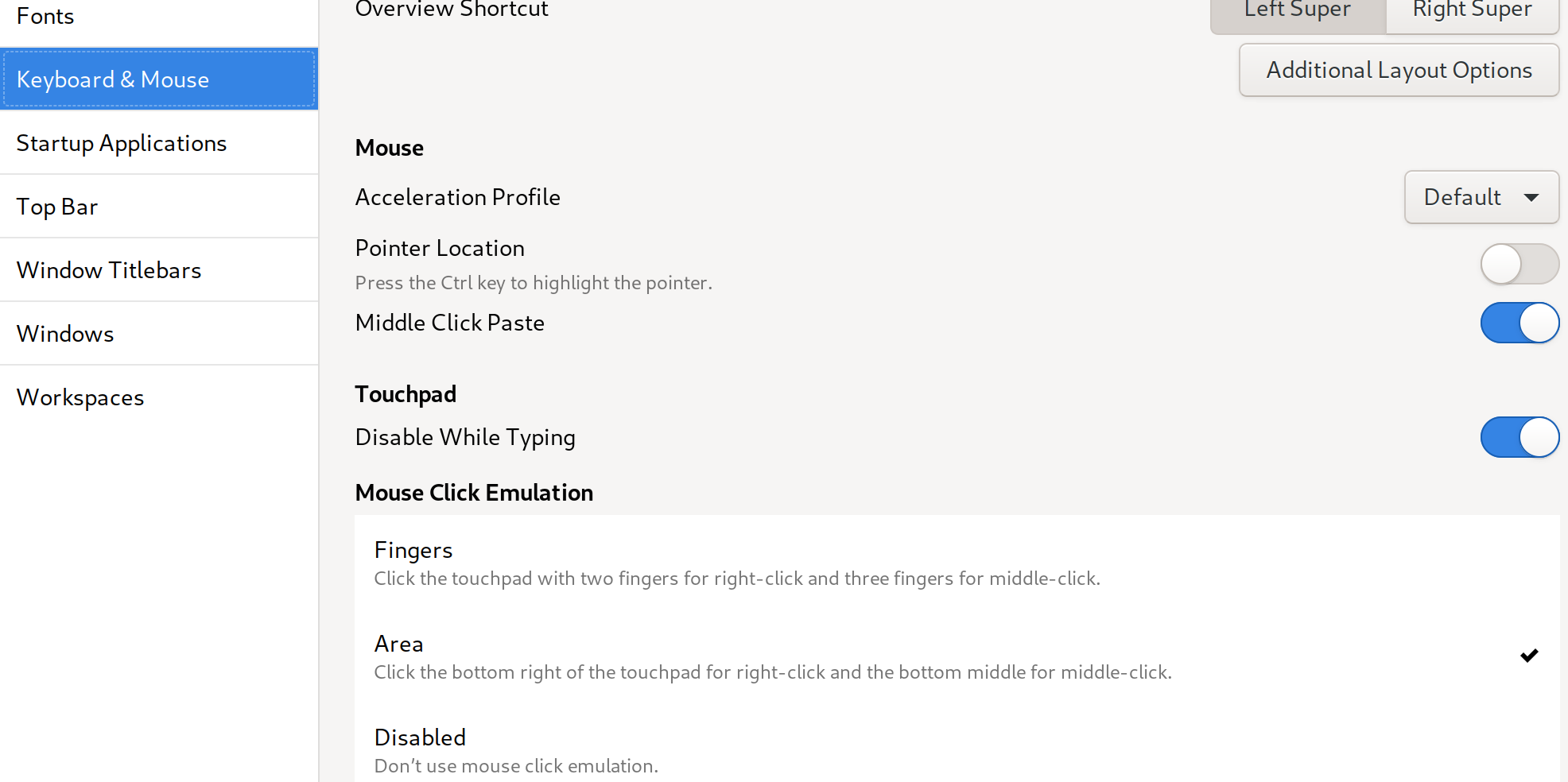
I suppose I could have gone to a Bluetooth mouse, and I still might at some point. But I'm glad I got this working in the mean time.
I'm still trying out alternatives for other apps, although I expect some, like Camtasia I'll never replace. I'm not intending to make a permanent move to Linux. When it comes time to record my next Pluralsight course, I'll jump back to Windows because the hardware is better suited than this laptop.
So far, I'm getting by just fine spending my days in Linux. I'll be back later to share other lessons I've learned, living the Linux life.