The other day I shared part of my solution to an Iron Scripter challenge to write a generic function to report on the age of an object. The idea being that you could pipe any type of object to the function and get a result. And because I can't help myself, I went a bit further with my solution.
ManageEngine ADManager Plus - Download Free Trial
Exclusive offer on ADManager Plus for US and UK regions. Claim now!
One of the things that nagged me about my original function, is that I needed to specify the property names for the creation and last modified time. Except, I know what those properties will be for common object types such as files and processes. So why not make it easier?
Using a JSON Configuration File
I created a JSON file with my common object types and associated properties.
[
{
"TypeName": "Process",
"Created": "StartTime",
"Modified": "StartTime",
"Properties": [
"Name",
"ID",
"WS",
"Handles"
]
},
{
"TypeName": "File",
"Created": "CreationTime",
"Modified": "LastWriteTime",
"Properties": [
"Name",
"FullName",
"Length",
{
"Name" : "SizeKB",
"Expression" : "[math]::Round($_.length/1KB,2)"
},
{
"Name" : "Owner",
"Expression" : "(Get-Acl $_.fullname).owner"
}
]
},
{
"TypeName": "ADUser",
"Created": "Created",
"Modified": "Modified",
"Properties": [
"DistinguishedName",
"Name",
"SAMAccountName"
]
},
{
"TypeName": "ADGroup",
"Created": "Created",
"Modified": "Modified",
"Properties": [
"DistinguishedName",
"Name",
"GroupCategory",
"GroupScope"
]
},
{
"TypeName": "ADComputer",
"Created": "Created",
"Modified": "Modified",
"Properties": [
"DistinguishedName",
"Name",
"DNSHostName"
]
}
]
The file is called objectage-types.json. The TypeName is the identifier. I'll show you how that comes into play in a minute. Each object type has a setting for the Created and Modified properties. Process objects don't have a modified property so I'll just use the Created property. Each object type also has an array of default properties. I can even use a custom property hashtable.
In the ps1 file, I have this line of code to run when you dot source the file.
$global:ObjectAgeData = Get-Content $PSScriptRoot\objectage-types.json | ConvertFrom-Json
I would do things a bit different if this was packaged as a module.
My parameters now include parameter sets.
Function Get-ObjectAge2 {
[cmdletbinding(DefaultParameterSetName = "custom")]
[alias('goa2')]
Param(
[Parameter(Mandatory, ValueFromPipeline)]
[ValidateNotNullorEmpty()]
[object[]]$InputObject,
#provider a helper
[Parameter(Mandatory, ParameterSetName = "named")]
[ValidateSet("File", "Process", "ADUser", "ADComputer", "ADGroup")]
[string]$ObjectType,
[Parameter(Mandatory, Position = 0, ParameterSetName = "custom")]
[string]$CreationProperty,
[Parameter(Position = 1, ParameterSetName = "custom")]
[string]$ChangeProperty,
[Parameter(ParameterSetName = "custom")]
[object[]]$Properties = @("Name")
)
The default is what I used in the original version of this function. The other parameter set uses a parameter called ObjectType. Each item in the validation set corresponds to an object in the JSON file.
In the function I load the data from the global variable.
if ($pscmdlet.ParameterSetName -eq 'named') {
Write-Verbose "[BEGIN ] Using user specified object type of $ObjectType"
#get values from the global data variable
$data = $global:ObjectAgeData |
Where-Object {$_.Typename -eq $ObjectType}
$CreationProperty = $data.Created
$ChangeProperty = $data.Modified
$Properties = $data.Properties
$tname = "objAge.$ObjectType"
}
The $tname variable will be a custom object type name. You'll see how that comes into play below.
Creating a Custom Object
The process if importing each object is unchanged. I also use the ANSI progress spinner. Now for each item, I'm creating a custom property and inserting the type name.
foreach ($item in $all) {
$Age = New-TimeSpan -end $Now -Start ($item.$creationProperty)
$tmpHash = [ordered]@{
PSTypeName = $tname
Created = $item.$CreationProperty
Modified = $item.$ChangeProperty
Age = $Age
Average = If ($Age -gt $Avg) {"Above"} else {"Below"}
AverageAll = $avg
}
foreach ($prop in $Properties) {
if ($prop.gettype().name -eq 'hashtable') {
Write-Verbose "[END ] Expanding hashtable"
$custom = $item | Select-object -property $prop
$prop = $custom.psobject.properties.Name
$val = $custom.psobject.properties.Value
}
elseif ($prop.gettype().name -eq "PSCustomObject") {
Write-Verbose "[END ] Expanding custom object probably from a json file"
#reconstruct the hashtable
$tmpProp = @{Name = "$($prop.name)";Expression = $([scriptblock]::create($prop.Expression))}
$custom = $item | Select-object -property $tmpProp
$prop = $custom.psobject.properties.Name
$val = $custom.psobject.properties.Value
}
else {
$val = $item.$prop
}
Write-Verbose "[END ] Adding property $prop $val"
$tmpHash.Add($prop, $val)
} #foreach prop
#create the object
New-Object -TypeName PSObject -property $tmpHash
} #foreach item
I had to add some code to recreate property hashtables from the JSON file since everything is treated as a string.
The reason I added a new custom type name, is so that I can format the results. At least by default. I built a format.ps1xml file using the New-PSFormatXML command from the PSScriptTools module.
<?xml version="1.0" encoding="UTF-8"?>
<!--
format type data generated 05/26/2020 15:50:58 by BOVINE320\Jeff
This file is incomplete. It doesn't have all of the defined
object types in Get-ObjectAge2. Consider this file a proof of
concept or work-in-progress.
-->
<Configuration>
<ViewDefinitions>
<View>
<!--Created 05/26/2020 15:50:58 by BOVINE320\Jeff-->
<Name>default</Name>
<ViewSelectedBy>
<TypeName>objAge.Process</TypeName>
</ViewSelectedBy>
<TableControl>
<!--Delete the AutoSize node if you want to use the defined widths.
<AutoSize />-->
<TableHeaders>
<TableColumnHeader>
<Label>Created</Label>
<Width>21</Width>
<Alignment>left</Alignment>
</TableColumnHeader>
<TableColumnHeader>
<Label>Modified</Label>
<Width>21</Width>
<Alignment>left</Alignment>
</TableColumnHeader>
<TableColumnHeader>
<Label>Age</Label>
<Width>11</Width>
<Alignment>right</Alignment>
</TableColumnHeader>
<TableColumnHeader>
<Label>Avg</Label>
<Width>5</Width>
<Alignment>left</Alignment>
</TableColumnHeader>
<TableColumnHeader>
<Label>Name</Label>
<Width>23</Width>
<Alignment>left</Alignment>
</TableColumnHeader>
<TableColumnHeader>
<Label>ID</Label>
<Width>7</Width>
<Alignment>left</Alignment>
</TableColumnHeader>
<TableColumnHeader>
<Label>WS</Label>
<Width>11</Width>
<Alignment>left</Alignment>
</TableColumnHeader>
<TableColumnHeader>
<Label>Handles</Label>
<Width>10</Width>
<Alignment>left</Alignment>
</TableColumnHeader>
</TableHeaders>
<TableRowEntries>
<TableRowEntry>
<TableColumnItems>
<!--
By default the entries use property names, but you can replace them with scriptblocks.
<ScriptBlock>$_.foo /1mb -as [int]</ScriptBlock>
-->
<TableColumnItem>
<PropertyName>Created</PropertyName>
</TableColumnItem>
<TableColumnItem>
<PropertyName>Modified</PropertyName>
</TableColumnItem>
<TableColumnItem>
<ScriptBlock>
$_.Age.ToString("d'.'hh':'mm':'ss")
</ScriptBlock>
</TableColumnItem>
<TableColumnItem>
<ScriptBlock>
if ($_.Average -eq 'Above') {
"$([char]0x1b)[91m$($_.average)$([char]0x1b)[0m"
}
else {
$_.Average
}
</ScriptBlock>
</TableColumnItem>
<TableColumnItem>
<PropertyName>Name</PropertyName>
</TableColumnItem>
<TableColumnItem>
<PropertyName>ID</PropertyName>
</TableColumnItem>
<TableColumnItem>
<PropertyName>WS</PropertyName>
</TableColumnItem>
<TableColumnItem>
<PropertyName>Handles</PropertyName>
</TableColumnItem>
</TableColumnItems>
</TableRowEntry>
</TableRowEntries>
</TableControl>
</View>
<View>
<!--Created 05/26/2020 16:01:55 by BOVINE320\Jeff-->
<Name>default</Name>
<ViewSelectedBy>
<TypeName>objAge.File</TypeName>
</ViewSelectedBy>
<GroupBy>
<PropertyName>AverageAll</PropertyName>
<Label>Overall Average Creation Age</Label>
</GroupBy>
<TableControl>
<!--Delete the AutoSize node if you want to use the defined widths.
<AutoSize />-->
<TableHeaders>
<TableColumnHeader>
<Label>Created</Label>
<Width>24</Width>
<Alignment>left</Alignment>
</TableColumnHeader>
<TableColumnHeader>
<Label>Modified</Label>
<Width>23</Width>
<Alignment>left</Alignment>
</TableColumnHeader>
<TableColumnHeader>
<Label>Age</Label>
<Width>15</Width>
<Alignment>Right</Alignment>
</TableColumnHeader>
<TableColumnHeader>
<Label>Average</Label>
<Width>10</Width>
<Alignment>center</Alignment>
</TableColumnHeader>
<TableColumnHeader>
<Label>Name</Label>
<Width>24</Width>
<Alignment>left</Alignment>
</TableColumnHeader>
<TableColumnHeader>
<Label>SizeKB</Label>
<Width>9</Width>
<Alignment>right</Alignment>
</TableColumnHeader>
</TableHeaders>
<TableRowEntries>
<TableRowEntry>
<TableColumnItems>
<!--
By default the entries use property names, but you can replace them with scriptblocks.
<ScriptBlock>$_.foo /1mb -as [int]</ScriptBlock>
-->
<TableColumnItem>
<PropertyName>Created</PropertyName>
</TableColumnItem>
<TableColumnItem>
<PropertyName>Modified</PropertyName>
</TableColumnItem>
<TableColumnItem>
<ScriptBlock>
$_.Age.ToString("d'.'hh':'mm':'ss")
</ScriptBlock>
</TableColumnItem>
<TableColumnItem>
<ScriptBlock>
if ($_.Average -eq 'Above') {
"$([char]0x1b)[91m$($_.average)$([char]0x1b)[0m"
}
else {
$_.Average
}
</ScriptBlock>
</TableColumnItem>
<TableColumnItem>
<PropertyName>Name</PropertyName>
</TableColumnItem>
<TableColumnItem>
<PropertyName>SizeKB</PropertyName>
</TableColumnItem>
</TableColumnItems>
</TableRowEntry>
</TableRowEntries>
</TableControl>
</View>
<View>
<!--Created 05/26/2020 16:09:07 by BOVINE320\Jeff-->
<Name>default</Name>
<ViewSelectedBy>
<TypeName>objAge.ADUser</TypeName>
</ViewSelectedBy>
<GroupBy>
<PropertyName>AverageAll</PropertyName>
<Label>Overall Average Creation Age</Label>
</GroupBy>
<TableControl>
<!--Delete the AutoSize node if you want to use the defined widths.
<AutoSize />-->
<TableHeaders>
<TableColumnHeader>
<Label>Created</Label>
<Width>23</Width>
<Alignment>left</Alignment>
</TableColumnHeader>
<TableColumnHeader>
<Label>Modified</Label>
<Width>22</Width>
<Alignment>left</Alignment>
</TableColumnHeader>
<TableColumnHeader>
<Label>Age</Label>
<Width>15</Width>
<Alignment>right</Alignment>
</TableColumnHeader>
<TableColumnHeader>
<Label>Avg</Label>
<Width>5</Width>
<Alignment>left</Alignment>
</TableColumnHeader>
<TableColumnHeader>
<Label>DistinguishedName</Label>
<Width>46</Width>
<Alignment>left</Alignment>
</TableColumnHeader>
</TableHeaders>
<TableRowEntries>
<TableRowEntry>
<TableColumnItems>
<!--
By default the entries use property names, but you can replace them with scriptblocks.
<ScriptBlock>$_.foo /1mb -as [int]</ScriptBlock>
-->
<TableColumnItem>
<PropertyName>Created</PropertyName>
</TableColumnItem>
<TableColumnItem>
<PropertyName>Modified</PropertyName>
</TableColumnItem>
<TableColumnItem>
<ScriptBlock>
$_.Age.ToString("d'.'hh':'mm':'ss")
</ScriptBlock>
</TableColumnItem>
<TableColumnItem>
<ScriptBlock>
if ($_.Average -eq 'Above') {
"$([char]0x1b)[91m$($_.average)$([char]0x1b)[0m"
}
else {
$_.Average
}
</ScriptBlock>
</TableColumnItem>
<TableColumnItem>
<PropertyName>DistinguishedName</PropertyName>
</TableColumnItem>
</TableColumnItems>
</TableRowEntry>
</TableRowEntries>
</TableControl>
</View>
</ViewDefinitions>
</Configuration>
I load this file in the .ps1 file.
Update-FormatData $PSScriptRoot\objage.format.ps1xml
Now I can easily get formatted results for my common object types.
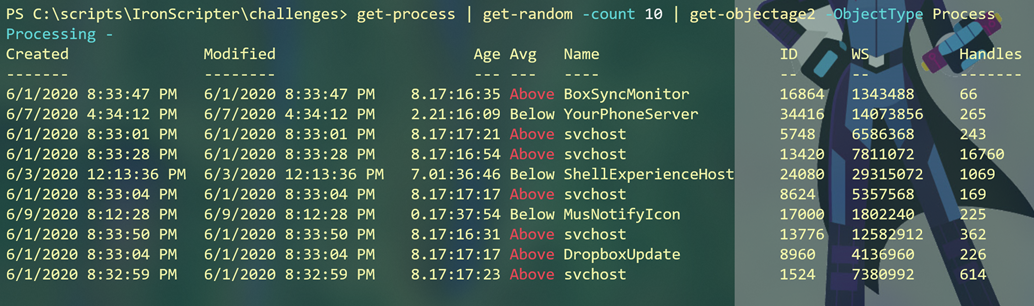 I almost forgot. My format file includes ANSI formatting for the Avg property.
I almost forgot. My format file includes ANSI formatting for the Avg property.
When querying Active Directory, I have to remember to include the necessary properties.
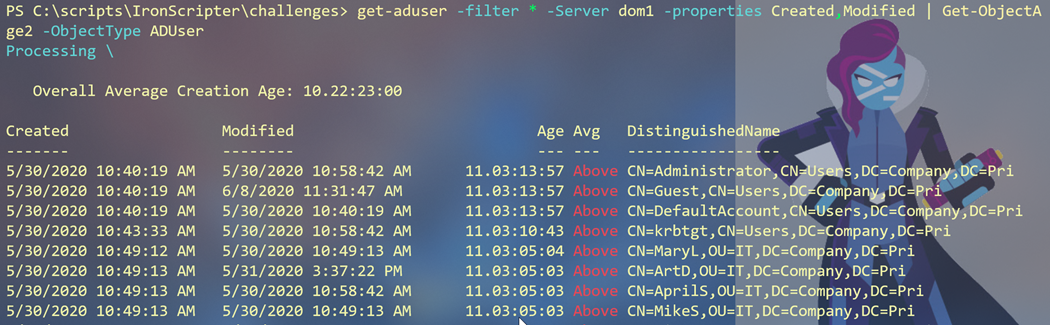 For this object I added a custom GroupBy property to use the AverageAll value. That property is part of the custom object.
For this object I added a custom GroupBy property to use the AverageAll value. That property is part of the custom object.
And I can still use the custom way for everything else.
$cim = @{
Namespace = "root/virtualization/v2"
ClassName = "Msvm_ComputerSystem"
filter = "caption='Virtual Machine'"
}
$goa = @{
CreationProperty = "InstallDate"
ChangeProperty = "TimeOfLastStateChange"
Properties = @{Name="VM";Expression={$_.ElementName}},
@{Name="Uptime";Expression = {New-TimeSpan -Start (Get-Date).AddMilliseconds(-$_.ontimeInMilliseconds) -End (Get-Date)}}
}
Get-Ciminstance @cim | Get-ObjectAge2 @goa
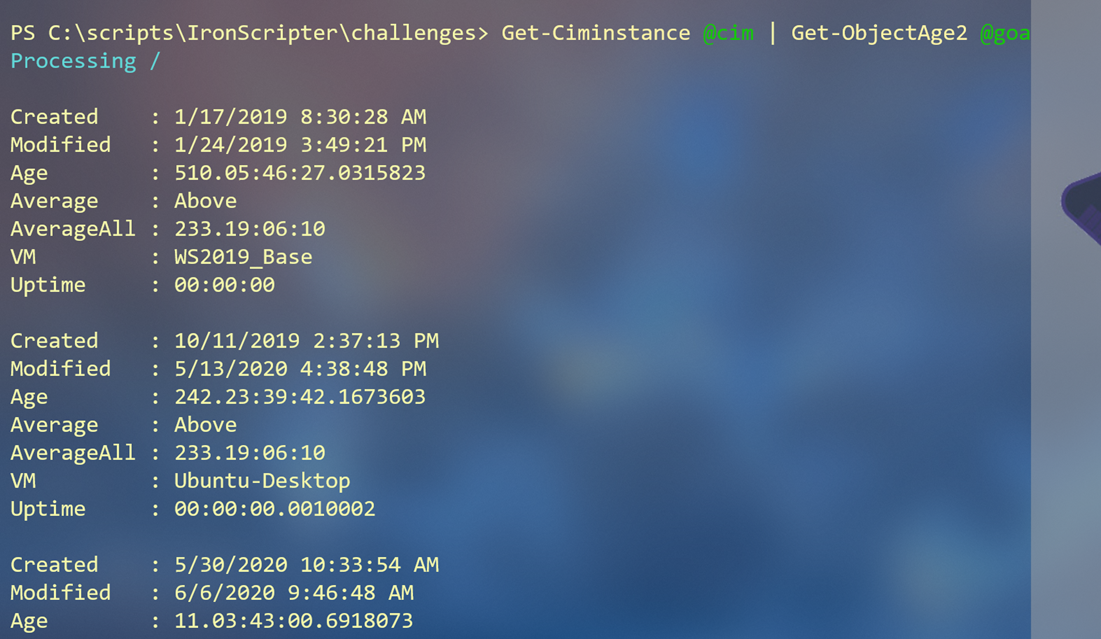
The Code
Here's the complete function and relevant commands.
Function Get-ObjectAge2 {
[cmdletbinding(DefaultParameterSetName = "custom")]
[alias('goa2')]
Param(
[Parameter(Mandatory, ValueFromPipeline)]
[ValidateNotNullorEmpty()]
[object[]]$InputObject,
#provider a helper
[Parameter(Mandatory, ParameterSetName = "named")]
[ValidateSet("File", "Process", "ADUser", "ADComputer", "ADGroup")]
[string]$ObjectType,
[Parameter(Mandatory, Position = 0, ParameterSetName = "custom")]
[string]$CreationProperty,
[Parameter(Position = 1, ParameterSetName = "custom")]
[string]$ChangeProperty,
[Parameter(ParameterSetName = "custom")]
[object[]]$Properties = @("Name")
)
Begin {
Write-Verbose "[BEGIN ] Starting: $($MyInvocation.Mycommand)"
$all = [System.Collections.Generic.List[object]]::new()
if ($pscmdlet.ParameterSetName -eq 'named') {
Write-Verbose "[BEGIN ] Using user specified object type of $ObjectType"
#get values from the global data variable
$data = $global:ObjectAgeData |
Where-Object {$_.Typename -eq $ObjectType}
$CreationProperty = $data.Created
$ChangeProperty = $data.Modified
$Properties = $data.Properties
$tname = "objAge.$ObjectType"
}
else {
#set a default value
$tname = "objAge"
}
#use the same date time for all timespans
$Now = Get-Date
Write-Verbose "[BEGIN ] Using $NOW for timespan calculations"
Write-Verbose "[BEGIN ] Using $CreationProperty for CreationProperty"
#use CreationProperty parameter for Changed property if latter is not specified
if (-Not $ChangeProperty) {
Write-Verbose "[BEGIN ] Using $CreationProperty for ChangeProperty"
$changeProperty = $CreationProperty
}
else {
Write-Verbose "[BEGIN ] Using $ChangeProperty for ChangeProperty"
}
#initialize counters and an array of characters to be using in a progress wheel
$i = 0
$ch = @("|", "/", "-", "\", "|", "/", "-")
$c = 0
} #begin
Process {
foreach ($object in $InputObject) {
$i++
#display a progress symbol if NOT using -Verbose
if (-Not ($VerbosePreference -eq "Continue")) {
if ($c -ge $ch.count) {
$c = 0
}
Write-Host "$([char]0x1b)[1EProcessing $($ch[$c])$([char]0x1b)[0m" -ForegroundColor cyan -NoNewline
$c++
Start-Sleep -Milliseconds 10
}
$all.Add($object)
}
} #process
End {
Write-Verbose "[END ] Calculating average creation age for $($all.count) objects"
$allTimeSpans = $all | ForEach-Object {
Try {
$X = $_
New-TimeSpan -start $_.$creationProperty -end $Now -ErrorAction Stop
}
Catch {
Write-Warning "Failed to get $CreationProperty value. $($_.exception.message)"
Write-Warning ($X | Out-String)
}
} #foreach
$avg = New-TimeSpan -seconds ($allTimeSpans | Measure-Object -Property TotalSeconds -average).Average
$results = foreach ($item in $all) {
$Age = New-TimeSpan -end $Now -Start ($item.$creationProperty)
$tmpHash = [ordered]@{
PSTypeName = $tname
Created = $item.$CreationProperty
Modified = $item.$ChangeProperty
Age = $Age
Average = If ($Age -gt $Avg) {"Above"} else {"Below"}
AverageAll = $avg
}
foreach ($prop in $Properties) {
if ($prop.gettype().name -eq 'hashtable') {
Write-Verbose "[END ] Expanding hashtable"
$custom = $item | Select-object -property $prop
$prop = $custom.psobject.properties.Name
$val = $custom.psobject.properties.Value
}
elseif ($prop.gettype().name -eq "PSCustomObject") {
Write-Verbose "[END ] Expanding custom object probably from a json file"
#reconstruct the hashtable
$tmpProp = @{Name = "$($prop.name)";Expression = $([scriptblock]::create($prop.Expression))}
$custom = $item | Select-object -property $tmpProp
$prop = $custom.psobject.properties.Name
$val = $custom.psobject.properties.Value
}
else {
$val = $item.$prop
}
Write-Verbose "[END ] Adding property $prop $val"
$tmpHash.Add($prop, $val)
} #foreach prop
#create the object
New-Object -TypeName PSObject -property $tmpHash
} #foreach item
$results
Write-Verbose "[END ] Ending: $($MyInvocation.Mycommand)"
} #end
} #end function
#define a global variable with type information
$global:ObjectAgeData = Get-Content $PSScriptRoot\objectage-types.json | ConvertFrom-Json
#load the formatting file
Update-FormatData $PSScriptRoot\objage.format.ps1xml
All of this should be considered a proof-of-concept. But I hope you'll try it out. Or at least look at what I wrote and why. There are a number of moving parts here. Make sure you understand how this all works. If you have any questions, please feel free to leave a comment.
