I've been diving into PowerShell help lately while preparing my next Pluralsight course. One of the sad things I have discovered is the loss of provider-aware help. As you may know, some commands have parameters that only exist when using a specific PSDrive. For example, the -File parameter for Get-ChildItem only works in the file system. If you change to the CERT: PSDrive that parameter isn't available. But you do get a new parameter like -CodeSigningCert. It used to be that you could use help to discover these differences. Get-Help has a -Path parameter to assist you.
ManageEngine ADManager Plus - Download Free Trial
Exclusive offer on ADManager Plus for US and UK regions. Claim now!
Sadly, at least for me as a PowerShell teacher, this no longer works, especially if you have updated help recently in Windows PowerShell. Microsoft is working on some updates to how Help is delivered but for now we might need alternatives.
Get-Command
One option is to use Get-Command and its -Syntax parameter.
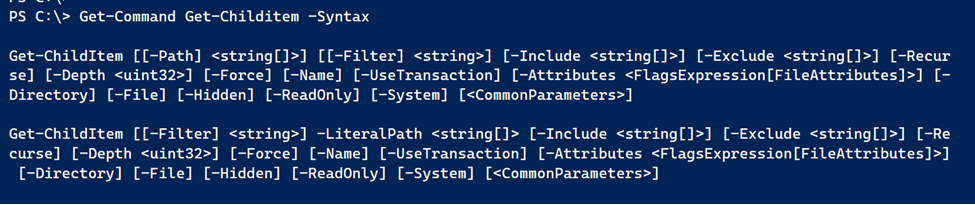 This is the syntax you are used to seeing. But watch what happens when I change location.
This is the syntax you are used to seeing. But watch what happens when I change location.
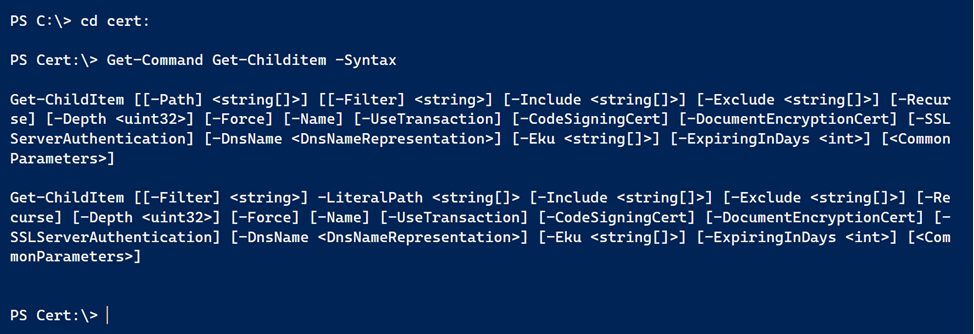
This is in Windows PowerShell, by the way. As you can see there are different parameters I can use when in the CERT: PSDrive.
Unfortunately, this isn't an easy thing to discover. So I created a copy of Get-Command using the Copy-Command function from the PSScriptTools module. My version is essentially the same command with the addition of a Path parameter. This paremeter works the same was as it did in Get-Help. It shows you the result based on the path your specify.
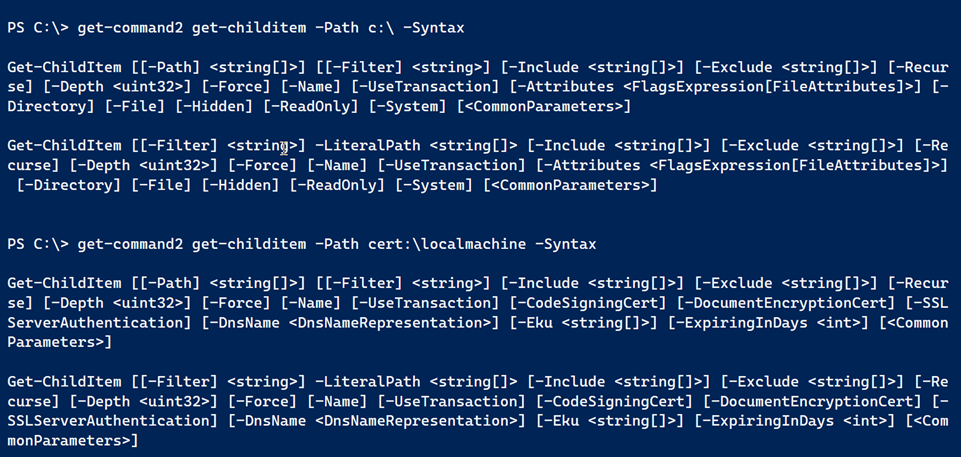
The path parameter uses an autocompleter for the first PSDrive in each PSProvider. Here's the function, complete with copied help.
#requires -version 5.1
<#
This is a copy of:
CommandType Name Version Source
----------- ---- ------- ------
Cmdlet Get-Command 3.0.0.0 Microsoft.PowerShell.Core
Created: 20 July 2020
Author : Jeff
#>
Function Get-Command2 {
<#
.SYNOPSIS
Gets all commands.
.DESCRIPTION
The Get-Command2 cmdlet gets all commands that are installed on the computer, including cmdlets, aliases, functions, filters, scripts, and applications. Get-Command gets the commands from PowerShell modules and commands that were imported from other sessions. To get only commands that have been imported into the current session, use the ListImported parameter.
Without parameters, Get-Command2 gets all of the cmdlets, functions, and aliases installed on the computer. ` *` gets all types of commands, including all of the non-PowerShell files in the Path environment variable (`$env:Path`), which it lists in the Application command type.
Get-Command2 that uses the exact name of the command, without wildcard characters, automatically imports the module that contains the command so that you can use the command immediately. To enable, disable, and configure automatic importing of modules, use the `$PSModuleAutoLoadingPreference` preference variable. For more information, see about_Preference_Variables (About/about_Preference_Variables.md).
Get-Command2 gets its data directly from the command code, unlike `Get-Help`, which gets its information from help topics.
Starting in Windows PowerShell 5.0, results of the Get-Command2 cmdlet display a Version column by default. A new Version property has been added to the CommandInfo class.
.PARAMETER Path
Display the command using an alternate path to discover provider-aware parameters or syntax.
.PARAMETER All
Indicates that this cmdlet gets all commands, including commands of the same type that have the same name. By default, Get-Command gets only the commands that run when you type the command name.
For more information about the method that PowerShell uses to select the command to run when multiple commands have the same name, see about_Command_Precedence (About/about_Command_Precedence.md). For information about module-qualified command names and running commands that do not run by default because of a name conflict, see about_Modules (About/about_Modules.md).
This parameter was introduced in Windows PowerShell 3.0.
In Windows PowerShell 2.0, Get-Command gets all commands by default.
.PARAMETER ArgumentList
Specifies an array of arguments. This cmdlet gets information about a cmdlet or function when it is used with the specified parameters ("arguments"). The alias for ArgumentList is Args .
To detect dynamic parameters that are available only when certain other parameters are used, set the value of ArgumentList to the parameters that trigger the dynamic parameters.
To detect the dynamic parameters that a provider adds to a cmdlet, set the value of the ArgumentList parameter to a path in the provider drive, such as WSMan:, HKLM:, or Cert:. When the command is a PowerShell provider cmdlet, enter only one path in each command. The provider cmdlets return only the dynamic parameters for the first path the value of ArgumentList . For information about the provider cmdlets, see about_Providers (About/about_Providers.md).
.PARAMETER CommandType
Specifies the types of commands that this cmdlet gets. Enter one or more command types. Use CommandType or its alias, Type . By default, Get-Command gets all cmdlets, functions, and aliases.
The acceptable values for this parameter are:
- Alias. Gets the aliases of all PowerShell commands. For more information, see about_Aliases (About/about_Aliases.md). - All. Gets all command types. This parameter value is the equivalent of ` *`.
- Application. Gets non-PowerShell files in paths listed in the Path environment variable ($env:path), including .txt, .exe, and .dll files. For more information about the Path environment variable, see about_Environment_Variables. - Cmdlet. Gets all cmdlets.
- ExternalScript. Gets all .ps1 files in the paths listed in the Path environment variable ($env:path). - Filter and Function. Gets all PowerShell advanced and simple functions and filters.
- Script. Gets all script blocks. To get PowerShell scripts (.ps1 files), use the ExternalScript
value. - Workflow. Gets all workflows. For more information about workflows, see Introducing Windows PowerShell Workflow.
.PARAMETER FullyQualifiedModule
Specifies modules with names that are specified in the form of ModuleSpecification objects, described in the Remarks section of ModuleSpecification Constructor (Hashtable) (/dotnet/api/microsoft.powershell.commands.modulespecification.-ctor?view=powershellsdk-1.1.0#Microsoft_PowerShell_Commands_ModuleSpecification__ctor_System_Collections_Hashtable_). For example, the FullyQualifiedModule parameter accepts a module name that is specified in one of the following formats:
- `@{ModuleName = "modulename"; ModuleVersion = "version_number"}`
- `@{ModuleName = "modulename"; ModuleVersion = "version_number"; Guid = "GUID"}` ModuleName and ModuleVersion are required, but Guid is optional.
You cannot specify the FullyQualifiedModule parameter in the same command as a Module parameter. The two parameters are mutually exclusive.
.PARAMETER ListImported
Indicates that this cmdlet gets only commands in the current session.
Starting in PowerShell 3.0, by default, Get-Command gets all installed commands, including, but not limited to, the commands in the current session. In PowerShell 2.0, it gets only commands in the current session.
This parameter was introduced in Windows PowerShell 3.0.
.PARAMETER Module
Specifies an array of modules. This cmdlet gets the commands that came from the specified modules or snap-ins. Enter the names of modules or snap-ins.
This parameter takes string values, but the value of this parameter can also be a PSModuleInfo or PSSnapinInfo object, such as the objects that the `Get-Module`, `Get-PSSnapin`, and `Import-PSSession` cmdlets return.
You can refer to this parameter by its name, Module , or by its alias, PSSnapin . The parameter name that you choose has no effect on the command output.
.PARAMETER Name
Specifies an array of names. This cmdlet gets only commands that have the specified name. Enter a name or name pattern. Wildcard characters are permitted.
To get commands that have the same name, use the All parameter. When two commands have the same name, by default, Get-Command gets the command that runs when you type the command name.
.PARAMETER Noun
Specifies an array of command nouns. This cmdlet gets commands, which include cmdlets, functions, and aliases, that have names that include the specified noun. Enter one or more nouns or noun patterns. Wildcard characters are permitted.
.PARAMETER ParameterName
Specifies an array of parameter names. This cmdlet gets commands in the session that have the specified parameters. Enter parameter names or parameter aliases. Wildcard characters are supported.
The ParameterName and ParameterType parameters search only commands in the current session.
This parameter was introduced in Windows PowerShell 3.0.
.PARAMETER ParameterType
Specifies an array of parameter names. This cmdlet gets commands in the session that have parameters of the specified type. Enter the full name or partial name of a parameter type. Wildcard characters are supported.
The ParameterName and ParameterType parameters search only commands in the current session.
This parameter was introduced in Windows PowerShell 3.0.
.PARAMETER ShowCommandInfo
Indicates that this cmdlet displays command information.
This parameter was introduced in Windows PowerShell 5.0.
.PARAMETER Syntax
Indicates that this cmdlet gets only the following specified data about the command:
- Aliases. Gets the standard name.
- Cmdlets. Gets the syntax.
- Functions and filters. Gets the function definition.
- Scripts and applications or files. Gets the path and filename.
.PARAMETER TotalCount
Specifies the number of commands to get. You can use this parameter to limit the output of a command.
.PARAMETER Verb
Specifies an array of command verbs. This cmdlet gets commands, which include cmdlets, functions, and aliases, that have names that include the specified verb. Enter one or more verbs or verb patterns. Wildcard characters are permitted.
.EXAMPLE
Get-Command2
.EXAMPLE
Get-Command2-ListImported
.EXAMPLE
Get-Command2 -Type Cmdlet | Sort-Object -Property Noun | Format-Table -GroupBy Noun
.EXAMPLE
Get-Command2 -Module Microsoft.PowerShell.Security, Microsoft.PowerShell.Utility
.EXAMPLE
Get-Command2 Get-AppLockerPolicy
When a module is imported automatically, the effect is the same as using the Import-Module cmdlet. The module can add commands, types and formatting files, and run scripts in the session. To enable, disable, and configuration automatic importing of modules, use the `$PSModuleAutoLoadingPreference` preference variable. For more information, see about_Preference_Variables (../Microsoft.PowerShell.Core/About/about_Preference_Variables.md).
.EXAMPLE
Get-Childitem -Args Cert: -Syntax
When you compare the syntax displayed in the output with the syntax that is displayed when you omit the Args ( ArgumentList ) parameter, you'll see that the Certificate provider adds a dynamic parameter, CodeSigningCert , to the `Get-ChildItem` cmdlet.
For more information about the Certificate provider, see about_Certificate_Provider (../Microsoft.PowerShell.Security/About/about_Certificate_Provider.md).
.EXAMPLE
function Get-DynamicParameters
{
param ($Cmdlet, $PSDrive)
( $Cmdlet -ArgumentList $PSDrive).ParameterSets | ForEach-Object {$_.Parameters} | Where-Object { $_.IsDynamic } | Select-Object -Property Name -Unique
}
Get-DynamicParameters -Cmdlet Get-ChildItem -PSDrive Cert:
Name
----
CodeSigningCert
The `Get-DynamicParameters` function in this example gets the dynamic parameters of a cmdlet. This is an alternative to the method used in the previous example. Dynamic parameter can be added to a cmdlet by another cmdlet or a provider.
.EXAMPLE
Get-Command2 *
It returns an ApplicationInfo object (System.Management.Automation.ApplicationInfo) for each file, not a FileInfo object (System.IO.FileInfo).
.EXAMPLE
Get-Command2 -ParameterName *Auth* -ParameterType AuthenticationMechanism
You can use a command like this one to find cmdlets that let you specify the method that is used to authenticate the user.
The ParameterType parameter distinguishes parameters that take an AuthenticationMechanism value from those that take an AuthenticationLevel parameter, even when they have similar names.
.EXAMPLE
dir
CommandType Name ModuleName
----------- ---- ----------
Alias dir -> Get-ChildItem
Although it is typically used on cmdlets and functions, Get-Command also gets scripts, functions, aliases, and executable files.
The output of the command shows the special view of the Name property value for aliases. The view shows the alias and the full command name.
.EXAMPLE
Notepad -All | Format-Table CommandType, Name, Definition
CommandType Name Definition
----------- ---- ----------
Application notepad.exe C:\WINDOWS\system32\notepad.exe
Application NOTEPAD.EXE C:\WINDOWS\NOTEPAD.EXE
The All parameter is useful when there is more than one command with the same name in the session.
Beginning in Windows PowerShell 3.0, by default, when the session includes multiple commands with the same name, Get-Command gets only the command that runs when you type the command name. With the All parameter, Get-Command gets all commands with the specified name and returns them in execution precedence order. To run a command other than the first one in the list, type the fully qualified path to the command.
For more information about command precedence, see about_Command_Precedence (About/about_Command_Precedence.md).
.EXAMPLE
( Get-Date).ModuleName
Microsoft.PowerShell.Utility
This command format works on commands in PowerShell modules, even if they are not imported into the session.
.EXAMPLE
Get-Command2 -Type Cmdlet | Where-Object OutputType | Format-List -Property Name, OutputType
This command gets the cmdlets and functions that have an output type and the type of objects that they return.
The first part of the command gets all cmdlets. A pipeline operator (|) sends the cmdlets to the `Where-Object` cmdlet, which selects only the ones in which the OutputType property is populated. Another pipeline operator sends the selected cmdlet objects to the `Format-List` cmdlet, which displays the name and output type of each cmdlet in a list.
The OutputType property of a CommandInfo object has a non-null value only when the cmdlet code defines the OutputType attribute for the cmdlet.
.EXAMPLE
Get-Command2 -ParameterType (((Get-NetAdapter)[0]).PSTypeNames)
CommandType Name ModuleName
----------- ---- ----------
Function Disable-NetAdapter NetAdapter
Function Enable-NetAdapter NetAdapter
Function Rename-NetAdapter NetAdapter
Function Restart-NetAdapter NetAdapter
Function Set-NetAdapter NetAdapter
This command finds cmdlets that take net adapter objects as input. You can use this command format to find the cmdlets that accept the type of objects that any command returns.
The command uses the PSTypeNames intrinsic property of all objects, which gets the types that describe the object. To get the PSTypeNames property of a net adapter, and not the PSTypeNames property of a collection of net adapters, the command uses array notation to get the first net adapter that the cmdlet returns. To get the PSTypeNames property of a net adapter, and not the PSTypeNames property of a collection of net adapters, the command uses array notation to get the first net adapter that the cmdlet returns.
.NOTES
* When more than one command that has the same name is available to the session, Get-Command2 returns the command that runs when you type the command name. To get commands that have the same name, listed in run order, use the All parameter. For more information, see about_Command_Precedence (../Microsoft.PowerShell.Core/About/about_Command_Precedence.md). * When a module is imported automatically, the effect is the same as using the `Import-Module` cmdlet. The module can add commands, types and formatting files, and run scripts in the session. To enable, disable, and configuration automatic importing of modules, use the `$PSModuleAutoLoadingPreference` preference variable. For more information, see about_Preference_Variables (../Microsoft.PowerShell.Core/About/about_Preference_Variables.md).
.INPUTS
System.String
.LINK
https://docs.microsoft.com/powershell/module/microsoft.powershell.core/?view=powershell-5.1&WT.mc_id=ps-gethelp
.LINK
Online Version:
.LINK
Export-PSSession
.LINK
Get-Help
.LINK
Get-Member
.LINK
Get-PSDrive
.LINK
Import-PSSession
.LINK
about_Command_Precedence
#>
[CmdletBinding(DefaultParameterSetName = 'CmdletSet')]
[alias("gcm2")]
Param(
[Parameter(ParameterSetName = 'CmdletSet', ValueFromPipelineByPropertyName = $true)]
[string[]]$Noun,
[Parameter(ParameterSetName = 'AllCommandSet', Position = 0, ValueFromPipeline = $true, ValueFromPipelineByPropertyName = $true)]
[ValidateNotNullOrEmpty()]
[string[]]$Name,
[Parameter(ParameterSetName = 'CmdletSet', ValueFromPipelineByPropertyName = $true)]
[string[]]$Verb,
[Parameter(ValueFromPipelineByPropertyName = $true)]
[Alias('PSSnapin')]
[string[]]$Module,
[Parameter(ValueFromPipelineByPropertyName = $true)]
[Microsoft.PowerShell.Commands.ModuleSpecification[]]$FullyQualifiedModule,
[Parameter(ParameterSetName = 'AllCommandSet', ValueFromPipelineByPropertyName = $true)]
[Alias('Type')]
[System.Management.Automation.CommandTypes]$CommandType,
[Parameter(ValueFromPipelineByPropertyName = $true)]
[int]$TotalCount,
[Parameter(ValueFromPipelineByPropertyName = $true)]
[switch]$Syntax,
[switch]$ShowCommandInfo,
[Parameter(Position = 1, ValueFromRemainingArguments = $true)]
[Alias('Args')]
[AllowEmptyCollection()]
[AllowNull()]
[System.Object[]]$ArgumentList,
[Parameter(ValueFromPipelineByPropertyName = $true)]
[switch]$All,
[Parameter(ValueFromPipelineByPropertyName = $true)]
[switch]$ListImported,
[ValidateNotNullOrEmpty()]
[string[]]$ParameterName,
[ValidateNotNullOrEmpty()]
[System.Management.Automation.PSTypeName[]]$ParameterType,
[Parameter(HelpMessage = "Display the command using an alternate path to discover provider-aware parameters or syntax.")]
[ArgumentCompleter( {(Get-PSProvider).foreach( {"$($_.drives[0].name):\"})})]
[ValidateScript( {Test-Path $_})]
[string]$Path
)
Begin {
Write-Verbose "[BEGIN ] Starting $($MyInvocation.Mycommand)"
Write-Verbose "[BEGIN ] Using parameter set $($PSCmdlet.ParameterSetName)"
if ($PSBoundParameters.ContainsKey("Path")) {
Write-Verbose "[BEGIN ] Getting command using path $Path"
[void]$PSBoundParameters.Remove("Path")
$locationChange = $True
Push-Location
Set-Location -Path $Path
}
} #begin
Process {
Write-Verbose "[PROCESS] Invoking 'Microsoft.PowerShell.Core\Get-Command'"
if ($locationChange) {
Write-Verbose "[PROCESS] Current location is $(Get-Location)"
}
Write-Verbose ($PSBoundParameters | Out-String)
Microsoft.PowerShell.Core\Get-Command @PSBoundParameters
} #process
End {
#set location back
if ($locationChange) {
Write-Verbose "[END ] Restoring original location"
Pop-Location
}
Write-Verbose "[END ] Ending $($MyInvocation.Mycommand)"
} #end
} #end function
For my purposes, the new Path parameter only makes sense when using -Syntax or -ShowInfo.
Get-CommandSyntax
After working up this function, I realized I could go down a different path. Especially if all I cared about was the syntax. What I really wanted was a way to look at a command across all providers and see how the syntax changes. That’s the purpose behind Get-CommandSyntax which has an alias of gsyn. The function is designed to be run from a PowerShell console. It won’t work properly in the PowerShell ISE.
Function Get-CommandSyntax {
[cmdletbinding()]
[alias("gsyn")]
Param(
[Parameter(Position = 0, Mandatory, HelpMessage = "Enter the name of a PowerShell cmdlet or function")]
[ValidateScript( {Get-Command -Name $_})]
[string]$Name
)
foreach ($provider in (Get-PSProvider)) {
Write-Verbose "Testing in $($provider.name)"
"$([char]0x1b)[1;4;38;5;155m$($provider.name)$([char]0x1b)[0m"
#get first drive
$path = "$($provider.drives[0]):\"
Write-Verbose "Get syntax"
Push-Location
Set-Location $path
$syn = Get-Command -name $Name -Syntax | Out-String
Write-Verbose "Get dynamic parameters"
$get = Get-Command -name $name
$dynamic = ($get.parameters.GetEnumerator() | Where-Object {$_.value.IsDynamic}).key
Pop-Location
if ($dynamic) {
Write-Verbose "Found $($dynamic.count) dynamic parameters"
Write-Verbose ($dynamic -join ",")
foreach ($param in $dynamic) {
$syn = $syn -replace "\b$param\b", "$([char]0x1b)[1;38;5;213m$param$([char]0x1b)[0m"
}
}
$syn
} #foreach Provider
}To run the command, all you need to specify is the name of a PowerShell cmdlet or function. The command will loop through the first PSDrive for each installed PSProvider and get the command syntax. But it goes a step further.
Provider-specific parameters should be dynamic. For each provider, I find the dynamic parameter names and then replace them in the syntax output with an ANSI-colored equivalent.
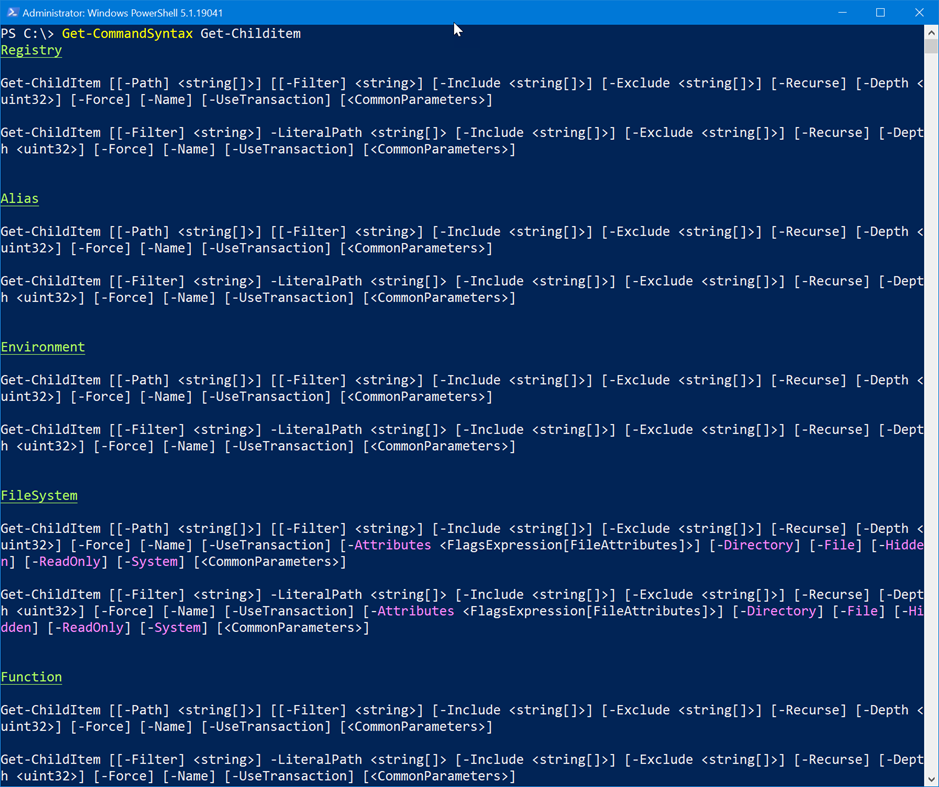
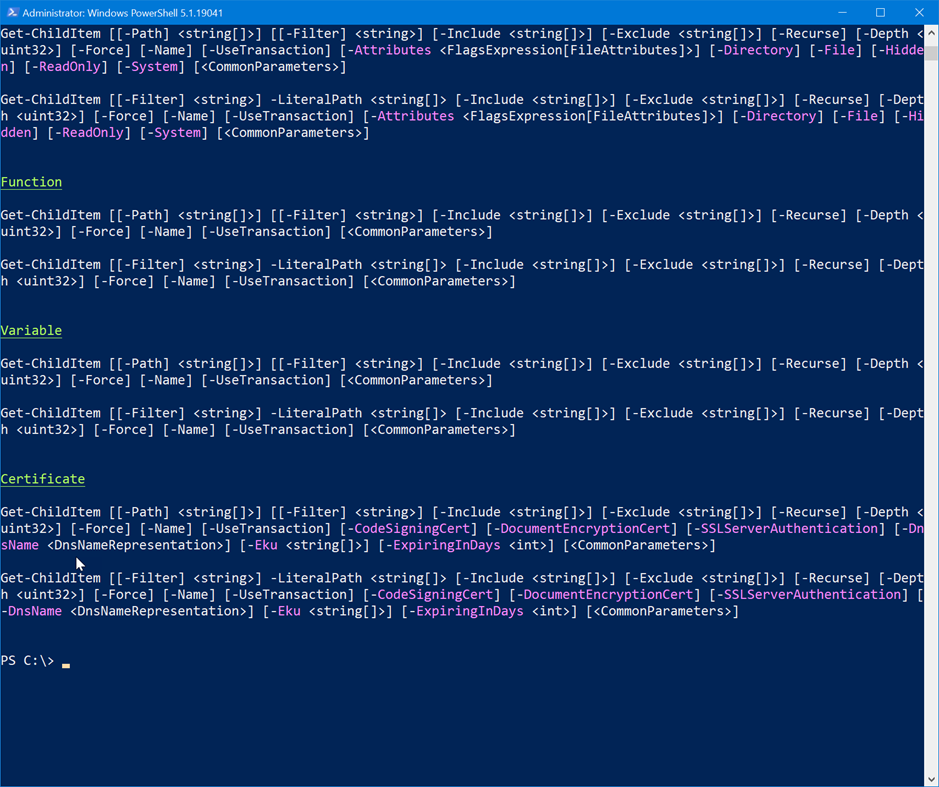
Now I can see at glance how a command might be different in a PSProvider. As I said this will work in both Windows PowerShell and PowerShell 7. It is important to check because some commands changed between Windows PowerShell and PowerShell 7. Normally I tell people to read the help, but that may not always be helpful right now. Hopefully, these commands will.

3 thoughts on “Discovering Provider Specific Commands”
Comments are closed.