I spend a lot of time, as you might expect, at a PowerShell prompt. Especially when training, presenting or doing demonstrations. Very often I'm in a folder with a long path like PS C:\users\jeff\Documents\Enterprise Mgmt Webinar. That takes up a lot of screen real estate and can be distracting. What I often will do is create a PSDrive for this folder. But that takes time. What I really need is a shortcut like a function with an alias. Here's what I came up with.
Creating a new PSDrive is not that difficult. You specify a drive name, which can be just about anything, a PSProvider, and a location. What I wanted was a way to take any path, from any provider, and add a PSDrive from the item's name. So if I had a path like C:\Files\Work, I would create a new PSDrive called Work:.
But what about a folder like ...Documents\Enterprise Mgmt Webinar? I decided that most likely I would want the last word. Although there might be occasions when I needed the first word. Finally, I wanted to be able to handle any PSProvider automatically. I ended up with a function called New-PSDriveHere.
[cc lang="PowerShell"]
Function New-PSDriveHere {
ManageEngine ADManager Plus - Download Free Trial
Exclusive offer on ADManager Plus for US and UK regions. Claim now!
<# .Synopsis Create a new PSDrive at the current location. .Description This function will create a new PSDrive at the specified location. The default is the current location, but you can specify any PSPath. The function will take the last word of the path and use it as the name of the new PSDrive. If you prefer to use the first word of the location, use -First. .Parameter Path The path for the new PSDrive. The default is the current location. .Parameter First Use the first word of the current location for the new PSDrive. .Example PS C:\users\jeff\Documents\Enterprise Mgmt Webinar> new-psdrivehere
Name Used (GB) Free (GB) Provider Root CurrentLocation
---- --------- --------- -------- ---- ---------------
Webinar 146.57 FileSystem C:\users\jeff\Documents\Enter...
.Example
PS C:\users\jeff\Documents\Enterprise Mgmt Webinar> new-psdrivehere -first
Name Used (GB) Free (GB) Provider Root CurrentLocation
---- --------- --------- -------- ---- ---------------
Enterprise 146.57 FileSystem C:\users\jeff\Documents\Enter...
.Example
PS C:\> new-psdrivehere HKLM:\software\microsoft
Name Used (GB) Free (GB) Provider Root CurrentLocation
---- --------- --------- -------- ---- ---------------
microsoft Registry HKEY_LOCAL_MACHINE\software\micr...
.Inputs
None. You cannot pipe to this function.
.Outputs
System.Management.Automation.PSDrive
.Link
https://jdhitsolutions.com/blog
.Link
Get-PSDrive
New-PSDrive
.Notes
NAME: New-PSDriveHere
VERSION: 1.0
AUTHOR: Jeffery Hicks
LASTEDIT: August 27, 2010
Learn more with a copy of Windows PowerShell 2.0: TFM (SAPIEN Press 2010)
#>
[cmdletBinding(SupportsShouldProcess=$True)]
Param(
[Parameter(Position=0)]
[ValidateScript({Test-Path $_})]
[string]$Path=".",
[switch]$First
)
#get the specified location
$location=Get-Item -Path $path
if ($first) {
$pattern="^\w+"
}
else {
$pattern="\w+$"
}
#Make sure name contains valid characters. This function
#should work for all but the oddest named folders.
if ($location.Name -match $pattern) {
$name=$matches[0]
#verify a PSDrive doesn't already exist
Write-Verbose "Testing $($name):"
If (-not (Test-Path -path "$($name):")) {
Write-Verbose "Creating PSDrive for $name"
New-PSDrive -Name $name -PSProvider $location.PSProvider -Root $Path `
-Description "Created $(get-date)" -scope Global
}
else {
Write-Warning "A PSDrive for $name already exists"
}
}
else {
#The location has something odd about it
Write-Warning "$path doesn't meet the criteria"
}
} #function
[/cc]
The function takes any location as a parameter, but defaults to the current location. The only other parameter is -First, which tells the function to use the first matching word in the location. I use a regular expression pattern to match either the first or last word of the current location, anchored accordingly.
[cc lang="Powershell"]
$location=Get-Item -Path $path
if ($first) {
$pattern="^\w+"
}
else {
$pattern="\w+$"
}
[/cc]
I don't want to try to map a drive if it already exists, so I use Test-Path to verify.
[cc lang="PowerShell"]
Write-Verbose "Testing $($name):"
If (-not (Test-Path -path "$($name):")) {
[/cc]
If it exists then a warning message is displayed. Otherwise the function creates the new PSDrive. The function can automatically detect the PSProvider from the location by looking at the PSProvider property.
[cc lang="PowerShell"]
New-PSDrive -Name $name -PSProvider $location.PSProvider -Root $Path `
-Description "Created $(get-date)" -scope Global
[/cc]
Normally, the best practice is not to create out of scope items, but in this case that is the function's purpose so I used the -Scope parameter with New-PSDrive. The cmdlet by default writes the new PSDrive to the pipeline, so that is the function's output.
What's nice is that because the function supports cmdlet binding and SupportsShouldProcess is set to $True, if I run the function using -WhatIf, this is passed to New-PSDrive without any extra coding on my part.
[cc lang="PowerShell"]
PS C:\> new-psdrivehere $env:temp -whatif
What if: Performing operation "New Drive" on Target "Name: Temp Provider: Microsoft.PowerShell.Core\FileSystem Root: C:\Users\Jeff\AppData\Local\Temp".
PS C:\>
[/cc]
Finally, I created an alias so I could call this function very easily with a minimum of typing.
[cc lang="PowerShell"]
Set-Alias -Name npsd -Value New-PSDriveHere
[/cc]
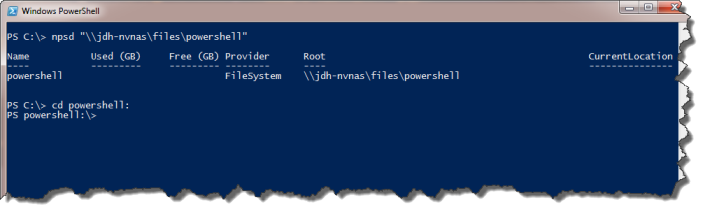
Download the original version of New-PSDriveHere.ps1.
Update
As soon as I posted, I realized I was missing a useful feature. What if you didn't want to use anything in the current location name? Perhaps someone, myself included, might want a different name? So I went back and added a -Name parameter so you could specify something. I really should have made parameter sets, but it really doesn't matter. If you use -Name and -First, the latter will be ignored.
I also updated the online link to point to this blog post.
Download the latest version: New-PSDriveHere-v1.1.ps1

Very very useful, thank you. I am using this now to some UNC paths that are just too long. This way it makes it more readable.
That’s great. And if you use them all the time, dot source my function and add the lines to your PowerShell profile.