As you might imagine I work on a lot of PowerShell projects at the same time. Sometimes I'll start something at the beginning of the week and then need to come back to it at the end of the week. The problem is that I can't always remembered what I called the file. So I end up listing files, sorting by last write time and then looking at the last 10 or so. Time to be more efficient so I came up with a little PowerShell v3 function called Edit-RecentFile.
ManageEngine ADManager Plus - Download Free Trial
Exclusive offer on ADManager Plus for US and UK regions. Claim now!
#requires -version 3.0
Function Edit-RecentFile {
<#
.Synopsis
Open selected files for editing in the PowerShell ISE
.Description
This command will list the most recently modified files in the specified
directory. By default the command will list the 25 most recently modified
files. Using Out-Gridview as an interface, you can select the files you
wish to edit and they will open in the PowerShell ISE. If you are already in
the ISE then each file will open in a new tab.
This command requires PowerShell v3.
.Example
PS C:\> edit-recentfile d:\myscripts -last 10
.Example
PS C:\> edit-recentfile c:\work\*.txt
#>
[cmdletbinding()]
Param(
[Parameter(Position=0)]
[ValidateScript({Test-Path $_})]
[string]$Path="c:\scripts",
[Parameter(Position=1)]
[ValidateNotNullorEmpty()]
[int]$Last=25,
[switch]$Recurse
)
Write-Verbose "Getting $last recent files from $path."
#get last X number of files from the path and pipe to Out-Gridview
$files = Get-ChildItem -Path $Path -file -Recurse:$Recurse |
Sort-Object -Property LastWriteTime -Descending |
Select-Object -First $Last -Property FullName,LastWriteTime,Length,Extension |
Out-GridView -Title "Select one or more files to edit and click OK" -PassThru
#if files were selected, open them in the ISE
if ($files) {
Write-Verbose "Opening`n$($files.fullname | out-string)"
#if in the ISE use PSEDIT
if ($host.name -match "ISE") {
Write-Verbose "Detected the PowerShell ISE"
psedit $files.Fullname
}
else {
#otherwise assume we're in the console
Write-Verbose "Defaulting to PowerShell console"
ise ($files.FullName -join ",")
}
} #if $files
} #close Edit-RecentFile
The core section gets the directory listing of the most recently modified files but then pipes them to Out-Gridview.
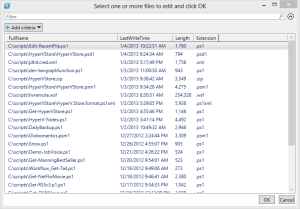
In PowerShell v3, Out-Gridview has been extended so that you can select one or more items and pass them back to the pipeline.
$files = Get-ChildItem -Path $Path -file -Recurse:$Recurse |
Sort-Object -Property LastWriteTime -Descending |
Select-Object -First $Last -Property FullName,LastWriteTime,Length,Extension |
Out-GridView -Title "Select one or more files to edit and click OK" -PassThru
Once I have the collection of files, I can use the FullName property and open them in the PowerShell ISE. From the console I can use the ise alias and pass a comma separated list of files. The fun part is turning the array of file paths into a comma separated string. But that is easily done using the -Join operator.
ise ($files.FullName -join ",")
If I am in the PowerShell ISE already, I can do a similar thing using the PSEDIT command, although this takes the array without any reformatting.
if ($host.name -match "ISE") {
Write-Verbose "Detected the PowerShell ISE"
psedit $files.Fullname
}
The function has a default path set to C:\Scripts which you might want to change. By default the function will only look in the root of the folder, but you can use -Recurse. The download file will also create an alias erf, for the function.
Download Edit-RecentFile and let me know how it works out for you.

Very cool use of Out-Gridview, a lot of potential with that!