I have always had a peculiar fascination with alternate data streams. This is an NTFS feature that has been around for a long time. The feature, also referred to as ADS, allows a user to write data to a hidden fork of a file. You can store practically anything in an alternate data stream without affecting the reported file size. As with anything, there is always the chance of abuse or worse. But I'm going to assume you have adequate security in place. You cannot disable ADS, so maybe we can do something useful with it.
ManageEngine ADManager Plus - Download Free Trial
Exclusive offer on ADManager Plus for US and UK regions. Claim now!
Finding Streams
The first step is to learn how to identify alternate data streams in a file. You can use Get-Item and the Streams parameter. Fortunately, the parameter accepts wildcards.
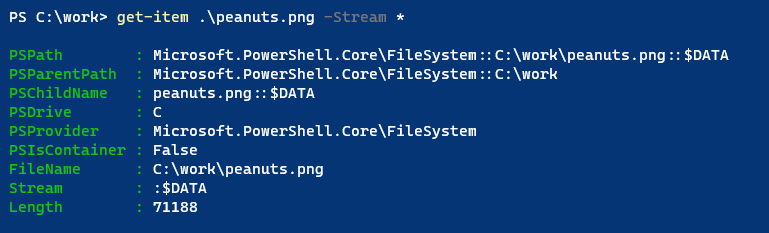
The stream :$DATA is the default stream for the file contents. You'll find this on every file. Here's a file that includes a second data stream.
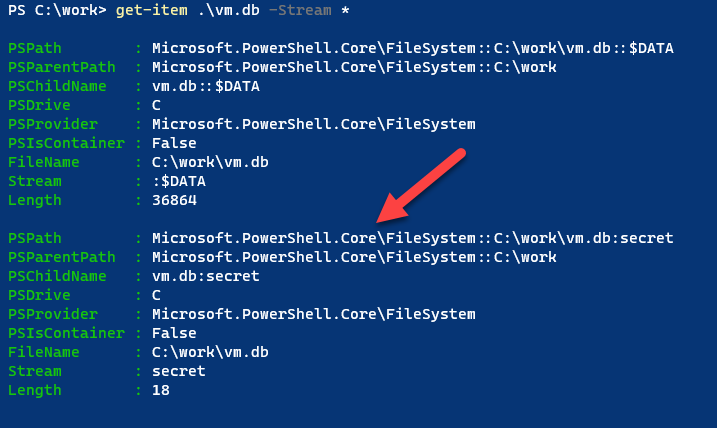
I put together this simple PowerShell script to make it easier to identify extra alternate data streams.
#requires -version 5.1
Param([string]$Path = "*.*")
Get-Item -Path $path -stream * | Where-Object {$_.stream -ne ':$DATA'} |
Select-Object @{Name="Path";Expression = {$_.filename}},
Stream,@{Name="Size";Expression={$_.length}}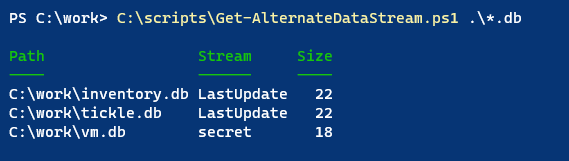
Getting Stream Content
I can see that these files have alternate data streams. But what is in them? Let's look.

The Stream parameter does not accept wildcards, so you need to know the name in advance. No problem. I'll use my script.
C:\scripts\Get-AlternateDataStream.ps1 .\*.db | Select Path,Stream,@{Name="Content";Expression={Get-Content $_.path -stream $_.stream}}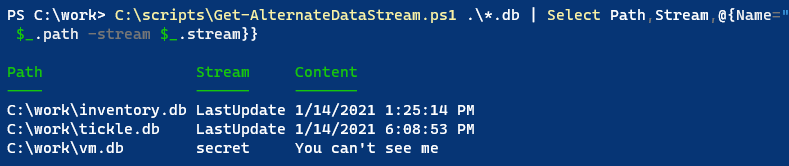
You could easily turn my code into a PowerShell function.
Creating Alternate Data Streams
To create your own alternate data streams, you can use the other Content cmdlets.
dir *.zip | Set-Content -Stream "source" -value "over the rainbow"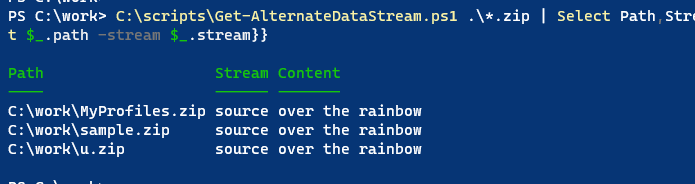
What kind of information could we store that would be independent of the file contents? How about a version number?
set-content .\Get-AboutOnline.ps1 -Stream version -Value "0.9.0"Or maybe author information?
set-content .\Get-AboutOnline.ps1 -Stream author -Value "Jeff Hicks"
Adding this information does not alter the file contents nor change the file size. But it will update the LastModfiedTime.
Clearing Streams
You can easily clear the content of a stream.
clear-content .\vm.db -Stream secretThe stream itself remains with nothing in it. To delete the stream completely, use Remove-Item.
remove-item .\vm.db -Stream secretScripting with Alternate Data Streams
With this information, why not build some tools to use alternate data streams with our PowerShell scripting. I wrote a wrapper function around Set-Content to add a version alternate data stream.
Function Set-VersionStream {
[cmdletbinding(SupportsShouldProcess)]
Param(
[Parameter(
Position = 0,
Mandatory,
ValueFromPipeline,
ValueFromPipelineByPropertyName,
HelpMessage = "Specify a file path."
)]
[ValidateScript({ (Test-Path $_) -AND ((Get-Item $_).psprovider.name -eq 'FileSystem') })]
[Alias("fullname")]
[string[]]$Path,
[parameter(Mandatory, HelpMessage = "Specify a version string")]
[alias("version")]
[string]$Value,
[Parameter(HelpMessage = "Specify the name of the version stream. The default is 'versionInfo'.")]
[string]$Stream
)
Begin {
Write-Verbose "[$((Get-Date).TimeofDay) BEGIN ] Starting $($myinvocation.mycommand)"
if (-Not ($psboundparameters.containskey["Stream"])) {
$psboundparameters.Add("Stream", "versionInfo")
}
} #begin
Process {
Write-Verbose "[$((Get-Date).TimeofDay) PROCESS] Adding version $value to stream $($psboundparameters['Stream']) in $Path"
Set-Content @psboundparameters
} #process
End {
Write-Verbose "[$((Get-Date).TimeofDay) END ] Ending $($myinvocation.mycommand)"
} #end
} #close Set-VersionStreamThe default stream name is versionInfo, but you can specify something else or modify the code.

I can do something similar with author information.
Function Set-AuthorStream {
[cmdletbinding(SupportsShouldProcess)]
Param(
[Parameter(
Position = 0,
Mandatory,
ValueFromPipeline,
ValueFromPipelineByPropertyName,
HelpMessage = "Specify a file path."
)]
[ValidateScript({ (Test-Path $_) -AND ((Get-Item $_).psprovider.name -eq 'FileSystem') })]
[Alias("fullname")]
[string[]]$Path,
[parameter(Mandatory, HelpMessage = "Specify an author string")]
[alias("author")]
[string]$Value,
[Parameter(HelpMessage = "Specify the name of the author stream. The default is 'authorInfo'")]
[string]$Stream
)
Begin {
Write-Verbose "[$((Get-Date).TimeofDay) BEGIN ] Starting $($myinvocation.mycommand)"
if (-Not ($psboundparameters.containskey["Stream"])) {
$psboundparameters.Add("Stream", "authorInfo")
}
} #begin
Process {
Write-Verbose "[$((Get-Date).TimeofDay) PROCESS] Adding author $value to stream $($psboundparameters['Stream']) in $Path"
Set-Content @psboundparameters
} #process
End {
Write-Verbose "[$((Get-Date).TimeofDay) END ] Ending $($myinvocation.mycommand)"
} #end
} #close Set-AuthorStream
The function accepts pipeline input, so I can quickly set this on multiple files.
dir *.ps1 | Set-AuthorStream -Value "Jeff Hicks"Since I have a command to set the value, it might be handy to have a command to get the value and do more than giving me a simple string.
Function Get-AuthorStream {
[cmdletbinding()]
Param(
[Parameter(
Position = 0,
Mandatory,
ValueFromPipeline,
ValueFromPipelineByPropertyName,
HelpMessage = "Specify a file path."
)]
[ValidateScript({ (Test-Path $_) -AND ((Get-Item $_).psprovider.name -eq 'FileSystem') })]
[Alias("fullname")]
[string[]]$Path,
[Parameter(HelpMessage = "Specify the name of the author stream. The default is 'authorInfo'")]
[string]$Stream
)
Begin {
Write-Verbose "[$((Get-Date).TimeofDay) BEGIN ] Starting $($myinvocation.mycommand)"
$splat = @{
ErrorAction = "Stop"
}
if ($psboundparameters.containskey["Stream"]) {
$splat.Add("Stream", $psboundparameters.containskey["Stream"])
}
else {
$splat.Add("Stream", "authorInfo")
}
} #begin
Process {
foreach ($item in $path) {
$splat['Path'] = Convert-Path $item
Write-Verbose "[$((Get-Date).TimeofDay) PROCESS] Getting author stream $($psboundparameters['Stream']) from $item"
Try {
$info = Get-Content @splat
[pscustomobject]@{
Path = $splat.path
AuthorInfo = $info
}
}
Catch {
Write-Warning "The stream $Stream was not found on $path"
}
}
} #process
End {
Write-Verbose "[$((Get-Date).TimeofDay) END ] Ending $($myinvocation.mycommand)"
} #end
} #close get-AuthorStream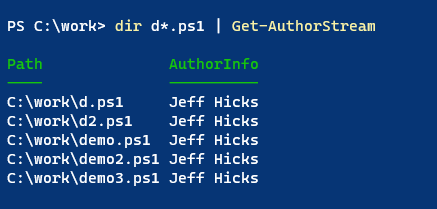
However, since there isn't a limitation to what I can store in an alternate data stream, why not store something richer? Something that looks like this:
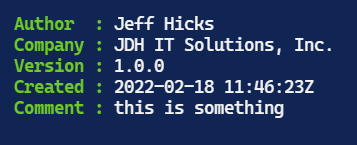
I wrote a proof-of-concept function to store this information as a JSON in an alternate data string.
Function Set-AuthorStreamJson {
[cmdletbinding(SupportsShouldProcess)]
Param(
[Parameter(
Position = 0,
Mandatory,
ValueFromPipeline,
ValueFromPipelineByPropertyName,
HelpMessage = "Specify a file path."
)]
[ValidateScript({ (Test-Path $_) -AND ((Get-Item $_).psprovider.name -eq 'FileSystem') })]
[Alias("fullname")]
[string[]]$Path,
[parameter(Mandatory, HelpMessage = "Specify an author name")]
[string]$Author,
[parameter(Mandatory)]
[string]$Company,
[parameter(Mandatory)]
[string]$Version,
[string]$Comment,
[Parameter(HelpMessage = "Enter the creation tile. It will saved as a UTC formatted string")]
[datetime]$Created = (Get-Date),
[Parameter(HelpMessage = "Specify the name of the author stream. The default is 'authorInfo'")]
[string]$Stream
)
Begin {
Write-Verbose "[$((Get-Date).TimeofDay) BEGIN ] Starting $($myinvocation.mycommand)"
$splat = @{
ErrorAction = "Stop"
}
if ($psboundparameters.containskey["Stream"]) {
$splat.Add("Stream", $psboundparameters["Stream"])
}
else {
$splat.Add("Stream", "authorInfo")
}
$json = [PSCustomObject]@{
Author = $author
Company = $company
Version = $version
Created = "{0:u}" -f $created
Comment = $comment
} | ConvertTo-Json
} #begin
Process {
foreach ($item in $Path) {
$splat["Path"] = Convert-Path $item
$splat["Value"] = $json
Write-Verbose "[$((Get-Date).TimeofDay) PROCESS] Adding author information for $author to stream $($splat['Stream']) in $item"
write-verbose $json
Set-Content @splat
}
} #process
End {
Write-Verbose "[$((Get-Date).TimeofDay) END ] Ending $($myinvocation.mycommand)"
} #end
} #close Set-AuthorStreamJson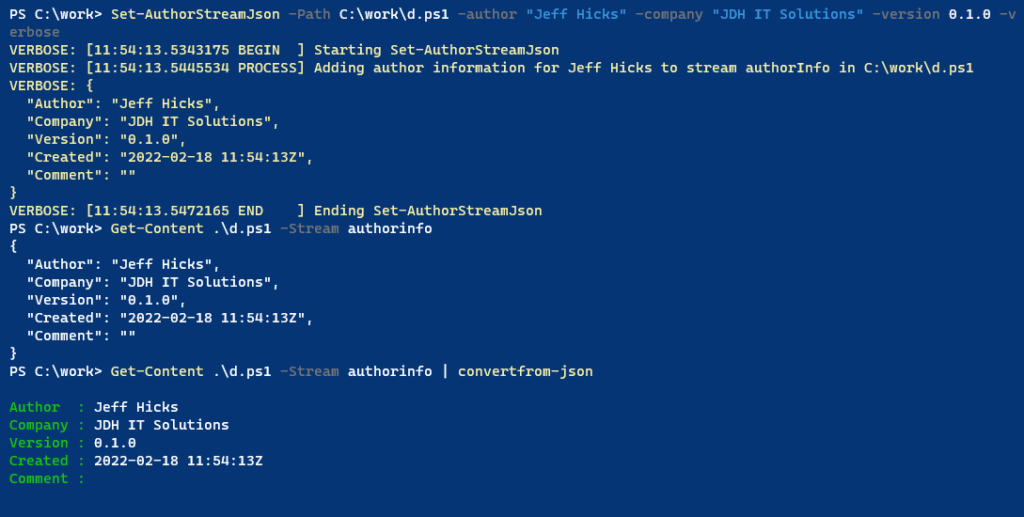
The stream is a JSON string that I can convert into an object. Or I can use a PowerShell function.
Function Get-AuthorStreamJson {
[cmdletbinding()]
Param(
[Parameter(
Position = 0,
Mandatory,
ValueFromPipeline,
ValueFromPipelineByPropertyName,
HelpMessage = "Specify a file path."
)]
[ValidateScript({ (Test-Path $_) -AND ((Get-Item $_).psprovider.name -eq 'FileSystem') })]
[Alias("fullname")]
[string[]]$Path,
[Parameter(HelpMessage = "Specify the name of the author stream. The default is 'authorInfo'")]
[string]$Stream
)
Begin {
Write-Verbose "[$((Get-Date).TimeofDay) BEGIN ] Starting $($myinvocation.mycommand)"
$splat = @{
ErrorAction = "Stop"
}
if ($psboundparameters.containskey["Stream"]) {
$splat.Add("Stream", $psboundparameters["Stream"])
}
else {
$splat.Add("Stream", "authorInfo")
}
} #begin
Process {
foreach ($item in $path) {
$splat['Path'] = Convert-Path $item
Write-Verbose "[$((Get-Date).TimeofDay) PROCESS] Getting author stream $($splat.stream) from $item"
Try {
$info = Get-Content @splat
$out = $info | ConvertFrom-Json
$out | Add-Member -MemberType NoteProperty -Name Path -Value $splat.path -PassThru
}
Catch {
Write-Warning "The stream $($splat.stream) was not found on $path"
}
}
} #process
End {
Write-Verbose "[$((Get-Date).TimeofDay) END ] Ending $($myinvocation.mycommand)"
} #end
} #close get-AuthorStreamJson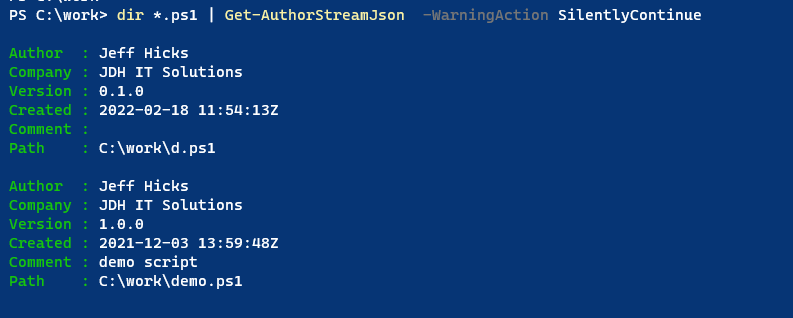
The function will display a warning for files that lack the stream, so I'm suppressing the warning messages in this example.
Finally, how about adding tags?
Function Add-TagStream {
[cmdletbinding(SupportsShouldProcess)]
Param(
[Parameter(
Position = 0,
Mandatory,
ValueFromPipeline,
ValueFromPipelineByPropertyName,
HelpMessage = "Specify a file path."
)]
[ValidateScript({ (Test-Path $_) -AND ((Get-Item $_).psprovider.name -eq 'FileSystem') })]
[Alias("fullname")]
[string[]]$Path,
[parameter(Mandatory, HelpMessage = "Specify a set of tags")]
[alias("tag")]
[string[]]$Value,
[Parameter(HelpMessage = "Specify the name of the Tags stream. The default is 'tags'.")]
[string]$Stream
)
Begin {
Write-Verbose "[$((Get-Date).TimeofDay) BEGIN ] Starting $($myinvocation.mycommand)"
if (-Not ($psboundparameters.containskey["Stream"])) {
$psboundparameters.Add("Stream", "tags")
}
} #begin
Process {
Write-Verbose "[$((Get-Date).TimeofDay) PROCESS] Adding Tags $($value -join ',') to stream $($psboundparameters['Stream']) in $Path"
Set-Content @psboundparameters
} #process
End {
Write-Verbose "[$((Get-Date).TimeofDay) END ] Ending $($myinvocation.mycommand)"
} #end
} #close Add-TagstreamThis command makes it a snap to add tags.
dir *.csv,*.db | Add-TagStream -tag "data","company"Of course, I want an easy way to get the tag stream.
Function Get-TagStream {
[cmdletbinding()]
Param(
[Parameter(
Position = 0,
Mandatory,
ValueFromPipeline,
ValueFromPipelineByPropertyName,
HelpMessage = "Specify a file path."
)]
[ValidateScript({ (Test-Path $_) -AND ((Get-Item $_).psprovider.name -eq 'FileSystem') })]
[Alias("fullname")]
[string[]]$Path,
[Parameter(HelpMessage = "Specify the name of the tag stream. The default is 'tags'")]
[string]$Stream
)
Begin {
Write-Verbose "[$((Get-Date).TimeofDay) BEGIN ] Starting $($myinvocation.mycommand)"
$splat = @{
ErrorAction = "Stop"
}
if ($psboundparameters.containskey["Stream"]) {
$splat.Add("Stream", $psboundparameters["Stream"])
}
else {
$splat.Add("Stream", "tags")
}
} #begin
Process {
foreach ($item in $path) {
$splat['Path'] = Convert-Path $item
Write-Verbose "[$((Get-Date).TimeofDay) PROCESS] Getting tags stream $($splat['Stream']) from $item"
Try {
$info = Get-Content @splat
[pscustomobject]@{
Path = $splat.path
Tags = $info
}
}
Catch {
Write-Warning "The stream $($splat['Stream']) was not found on $path"
}
}
} #process
End {
Write-Verbose "[$((Get-Date).TimeofDay) END ] Ending $($myinvocation.mycommand)"
} #end
} #close Get-TagStream
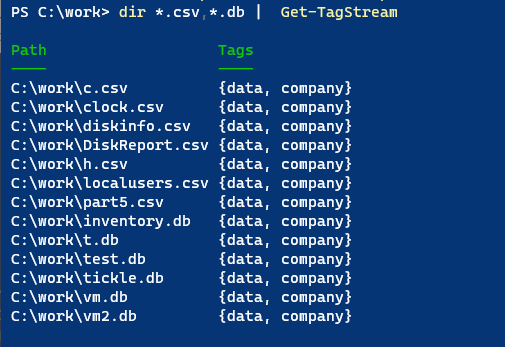
With this command, it is easy to find files based on a tag.
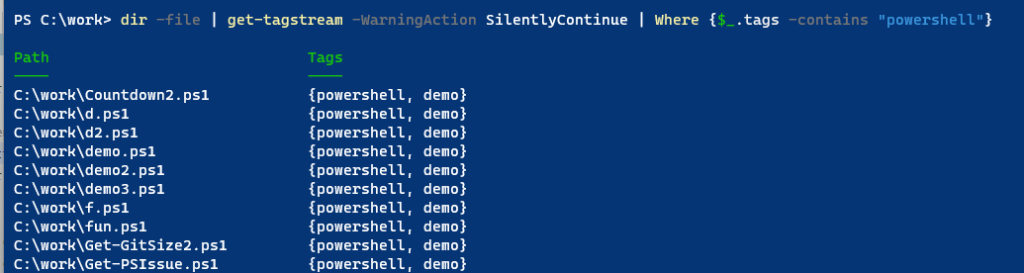
There's no end to how you could use alternate data streams, and you are welcome to use my code as a framework. My functions should be considered proof-of-concept and not production-ready.
Limitations
But before you get too excited, there are limitations to alternate data streams. This feature is only supported on Windows and NTFS formatted drives. If you copy a file with alternate data streams from one NTFS drive to another, the streams should also copy. But if you copy the file to a non-NTFS drive, you will lose the streams.
If you back up or archive files, you also might lose the alternate data streams. However, it is worth looking into settings. I use WinRar, and the application has a setting to save file streams.
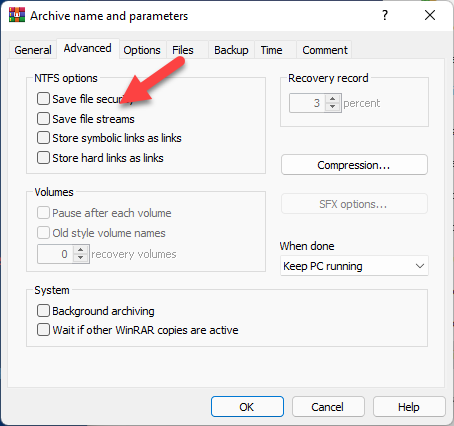
Finally, if you synchronize files with a cloud service like OneDrive or DropBox, expect to lose the alternate data streams. I have not been able to find any way to configure these services to include alternate data streams. If you know of a way, I'd love to hear it.
Summary
I hope you found this intriguing and got your gears churning to figure out how you can take advantage of this feature. As I hope you've seen, building PowerShell tooling around alternate data streams is not that difficult. If you find a use for ADS, I hope you'll let me know.
By the way, in addition to PowerShell, you can use the streams.exe utility from SysInternals to list and delete alternate data streams.
Have fun with this, and please test with non-production files. Enjoy.

I’ve played with these for years, but never really noticed the -Stream parameter on the cmdlets you’ve mentioned. There are some intriguing ideas here, but they’re really a local-system-only type of feature since they’re so fragile. As mentioned, copying to something that doesn’t support them just silently deletes them. Perhaps surprisingly, this includes local git repositories.
Fun fact, the Mark of the Web is stored in a stream called Zone.Identifier, which is how Windows knows you downloaded a file. Deleting that stream is an easy way to “Unblock” a bunch of files.
Also, assuming you know the name of the stream you can reference it directly like so:
c:\path\filename.ext:stream
Which reminds me…I’ve recently written code under the assumption that a path will have a max of one colon…off to fix a corner case. 🙂
You are right about the Stream parameter. This is why I am always telling people to read and re-read help, even for commands they “think” they know. I didn’t write about it, but I spent hours working on a function to enumerate streams. Then I looked at help for Get-Item and the answer was right there! As for the zone identifier, I read somewhere that Microsoft prefers you still use Unblock-File.
This is a niche solution definitely. But the Friday Fun articles are meant to be educational more than providing ready-to-run code. Thanks for reading.
Ahh yes, Unblock-File…I never think of that either. 🙂 And now we can create the complementary Block-File for fun and amusement.
function Block-File {
[CmdletBinding()]
param (
[Parameter(ValueFromPipeline)]
[System.IO.FileInfo[]]$Path
)
process {
foreach ($file in $Path) {
Set-Content -Path $file.FullName -Stream Zone.Identifier -Value “[ZoneTransfer]`r`nZoneId=3”
}
}
}
Very interesting! Alternate Data Streams have long seemed to be in disfavor but they are in very wide use for many different purposes. If one problem is that bad things can be hidden in them, why not make file management tools that make them completely visible, manageable, and editable – as easily as the primary “unnamed” stream? If the streams can easily lost, why not create a mechanism where alternate streams are backed up and can be restored when they go missing? The Windows Property System has been made the preferred mechanism for metadata, and the primary stream is the preferred location, but this does not give users the ability to create their own custom fields – developers determine what metadata properties are available for a given file type. But alternate stream data can also be made available to users through the Windows Property System and Windows Search. Your scripts illustrate how each named stream could contain a single metadata field – so a particular metadata field could be accessed through the name of that stream. What if the user wants to attach many different user-defined fields to a file in this way? From a quick Google it seems that a very large number of named streams can be attached to a single file, so this would not be a problem. As it is, I often use file renaming tools to cram information into the file name that would be better put into named streams.
I agree that there is a lot of utility to alternate data streams. The challenge is that the streams are really tied to NTFS and not the file. For example, if I zip up a file and later restore it, the ADS information is lost. Unless I use an archiving utility, like WinRar, that knows how to include data streams. In fact, now that you bring this up, I may need to revisit my backup tools to ensure I’m including ADS.