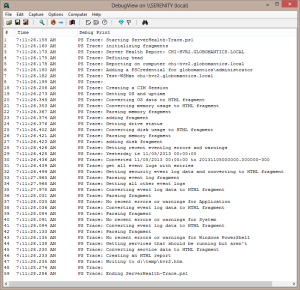On my last Friday Fun, I posted an article about using Internet Explorer as a trace window. The idea was to put debug or trace messages in a separate application. I received a comment on the post that suggested I could do a similar thing using the Debug View utility from Sysinternals. This application is used to capture debug messages so I thought I'd give it a try.
ManageEngine ADManager Plus - Download Free Trial
Exclusive offer on ADManager Plus for US and UK regions. Claim now!
After you download it, you will run to manually run it once to accept licensing terms and setup a filter. I'm assuming you don't regularly use this program for anything else. Depending on your computer you may not need a filter but it is the best way to work with my Debug-Message function.
#requires -version 2.0
<#
Requires dbgview.exe from Sysinternals to be in your path or
modify the function. You should set up a filter in dbview.exe
before using this to filter on the Category.
#>
Function Debug-Message {
[cmdletbinding()]
Param(
[Parameter(Position=0,Mandatory=$True,HelpMessage="Enter a message")]
[string]$Message,
[string]$Category="PS Trace"
)
#only run if $TraceEnabled is True
if ($script:TraceEnabled) {
#test if dbgview.exe is already running and start it if not.
if (-NOT (Get-Process -Name Dbgview -ErrorAction SilentlyContinue)) {
Try {
#start with /f to skip filter confirmation prompt
Start-Process G:\Sysinternals\Dbgview.exe /f
#give the application to start
Start-Sleep -Seconds 1
}
Catch {
Write-Warning "Failed to find or start dbgview.exe"
Return
}
} #if dbgview is not running
#display the message in dbgview.exe
[System.Diagnostics.Debug]::WriteLine($Message,$Category)
} #if $TraceEnabled
} #close Debug-Message
Set-Alias -Name Trace -Value Debug-Message
The essence of this function is the [System.Diagnostics.Debug]::WriteLine($Message,$Category) line. The Category will show up as a prefix to the message in the Debug View window. I set a filter in Debug View on that category, ie PS Trace*. This function, like my IE trace function, relies on a variable $TraceEnabled to be set to $True. If the dbgview.exe process isn't running, the function starts it. I have hardcoded the path to dbgview.exe which you'll need to adjust. The easiest approach is to drop dbgview.exe into your Windows folder or modify your %PATH% variable to include your Sysinternals folder.
Using the function is no different than my IE version. In fact, in my demo script all I needed to do was change which script gets dot-sourced.
# !!!!!!!!!!!!!!!!!!!!!!!!!!!!!
# dot source the Trace function
#. C:\scripts\Trace.ps1
. C:\scripts\Debug-Message.ps1
# !!!!!!!!!!!!!!!!!!!!!!!!!!!!!
#>
if ($Trace) {
#set the variable to turn tracing on
$script:TraceEnabled = $True
}
I added a "Trace" alias to my new Debug View function so don't have to change anything else. When I run my script using the -Trace parameter, I get a handy trace window like this.
What's handy about this utility is that it is easy to save the results to a file. I also don't have to deal with messy COM objects. If you don't setup the filter ahead of time you may have a hard time finding the trace messages from your script. But that's your choice.
What do you think?