In PowerShell, the primary means to get interactive input from a user is with the Read-Host cmdlet. There's nothing wrong with it but sometimes if you are using it in a graphical tool like the PowerShell ISE or VS Code you may not realize you are being prompted. Or perhaps you are building some other type of PowerShell-based tool where you would like something other than a console-based prompt. I thought I'd give a sneak peak at a function I will be adding to my PSScriptTools module that creates a graphical inputbox using WPF.
ManageEngine ADManager Plus - Download Free Trial
Exclusive offer on ADManager Plus for US and UK regions. Claim now!
In the past, you've probably written PowerShell code to use generate a VBScript style input box. I know I have several versions. When I wrote them they worked just fine. They still "work" but today with very high resolution monitors, I'm currently running a 4K monitor, anything that uses Windows Forms doesn't scale well. WPF on the other hand is designed to automatically scale and adjust. It doesn't care that I'm running a 4K screen.
The function I wrote, called Invoke-InputBox, works the same was as Read-Host. You can specify a prompt, enter something and the command writes it back to the pipeline. Although since this is a form, you can also specify a title. Here is the form with default values.
$p = Invoke-InputBox
Pressing OK will write the value in the text box to the pipeline and assign it to $p. I also added a parameter so that you can enter a secure string.
$s = Invoke-InputBox -Title "New Password" -Prompt "Enter a new password" -AsSecureString
I went "quick and dirty" and created a simple WPF form using a stack panel. There's no messy xaml. I think the code is pretty straightforward. I'll share the current version here, but look for it to eventually appear in the PSScriptTools module.
Function Invoke-InputBox {
[cmdletbinding(DefaultParameterSetName="plain")]
[OutputType([system.string],ParameterSetName='plain')]
[OutputType([system.security.securestring],ParameterSetName='secure')]
Param(
[Parameter(ParameterSetName="secure")]
[Parameter(HelpMessage = "Enter the title for the input box. No more than 25 characters.",
ParameterSetName="plain")]
[ValidateNotNullorEmpty()]
[ValidateScript({$_.length -le 25})]
[string]$Title = "User Input",
[Parameter(ParameterSetName="secure")]
[Parameter(HelpMessage = "Enter a prompt. No more than 50 characters.",ParameterSetName="plain")]
[ValidateNotNullorEmpty()]
[ValidateScript({$_.length -le 50})]
[string]$Prompt = "Please enter a value:",
[Parameter(HelpMessage = "Use to mask the entry and return a secure string.",
ParameterSetName="secure")]
[switch]$AsSecureString
)
if ($PSEdition -eq 'Core') {
Write-Warning "Sorry. This command will not run on PowerShell Core."
#bail out
Return
}
Add-Type -AssemblyName PresentationFramework
Add-Type –assemblyName PresentationCore
Add-Type –assemblyName WindowsBase
#remove the variable because it might get cached in the ISE or VS Code
Remove-Variable -Name myInput -Scope script -ErrorAction SilentlyContinue
$form = New-Object System.Windows.Window
$stack = New-object System.Windows.Controls.StackPanel
#define what it looks like
$form.Title = $title
$form.Height = 150
$form.Width = 350
$label = New-Object System.Windows.Controls.Label
$label.Content = " $Prompt"
$label.HorizontalAlignment = "left"
$stack.AddChild($label)
if ($AsSecureString) {
$inputbox = New-Object System.Windows.Controls.PasswordBox
}
else {
$inputbox = New-Object System.Windows.Controls.TextBox
}
$inputbox.Width = 300
$inputbox.HorizontalAlignment = "center"
$stack.AddChild($inputbox)
$space = new-object System.Windows.Controls.Label
$space.Height = 10
$stack.AddChild($space)
$btn = New-Object System.Windows.Controls.Button
$btn.Content = "_OK"
$btn.Width = 65
$btn.HorizontalAlignment = "center"
$btn.VerticalAlignment = "bottom"
#add an event handler
$btn.Add_click( {
if ($AsSecureString) {
$script:myInput = $inputbox.SecurePassword
}
else {
$script:myInput = $inputbox.text
}
$form.Close()
})
$stack.AddChild($btn)
$space2 = new-object System.Windows.Controls.Label
$space2.Height = 10
$stack.AddChild($space2)
$btn2 = New-Object System.Windows.Controls.Button
$btn2.Content = "_Cancel"
$btn2.Width = 65
$btn2.HorizontalAlignment = "center"
$btn2.VerticalAlignment = "bottom"
#add an event handler
$btn2.Add_click( {
$form.Close()
})
$stack.AddChild($btn2)
#add the stack to the form
$form.AddChild($stack)
#show the form
$inputbox.Focus() | Out-Null
$form.WindowStartupLocation = [System.Windows.WindowStartupLocation]::CenterScreen
$form.ShowDialog() | out-null
#write the result from the input box back to the pipeline
$script:myInput
}
Because the function uses WPF, it will not work in PowerShell Core. In the meantime I hope some of you will try it out and let me know what you think.
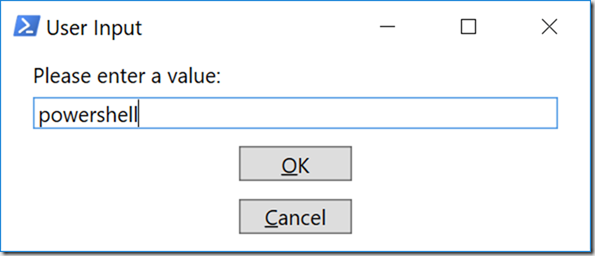
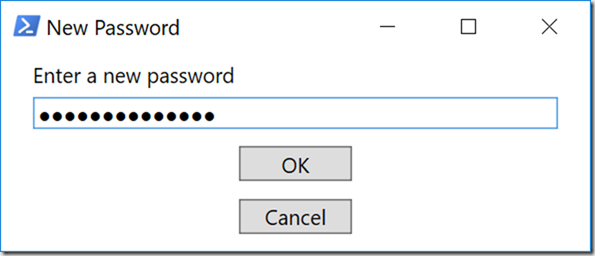

This is perfect. I have been looking for a simple dialog box .
I have a script that automates the creation of custom SharePoint web applications and site collection. Currently I ask for the information at the command line which can be confusing for some admin who are not familiar with powershell.
I will try this out and let you know.
Thanks
This is exactly what I was looking for. Did the usual scouring the net with varying searches, although I wish it’d popped up first but hey ho.
Thank You.
Frankie